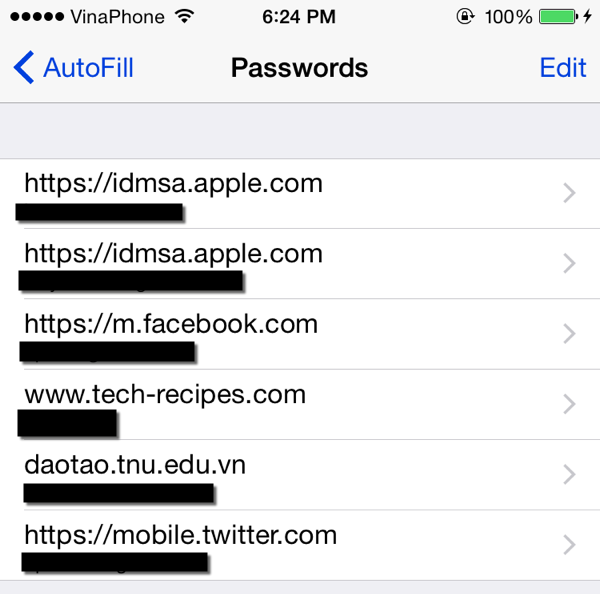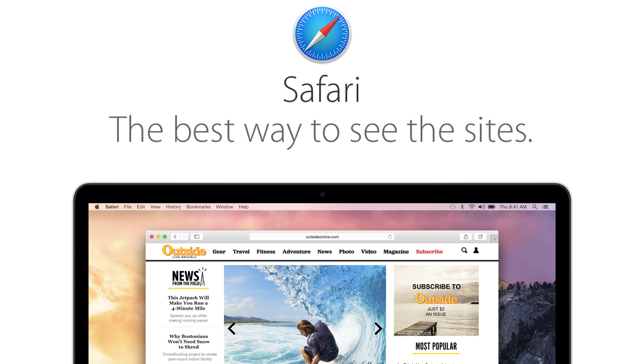If you have always saved your accounts’ passwords when logging into websites using Safari on your iPhone, you can view the passwords in plain text whenever you want. This can be very helpful when you forget them.
Thanks to the Password AutoFill feature in Safari, you can usually log into an older internet account without needing to remember the correct password. However, this will not work if you use a browser that does not have your password saved in its database. Of course, you can request to reset the password for your account, but you may not remember your recovery email or have access to it anymore. Fortunately, getting your password back is possible when you use Safari. The next time Safari asks you the question below, consider selecting Save Password. It may save you a lot of time in the future. Be aware that anyone who has access to your iPhone can see your passwords, so you should not store passwords for accounts containing sensitive information.
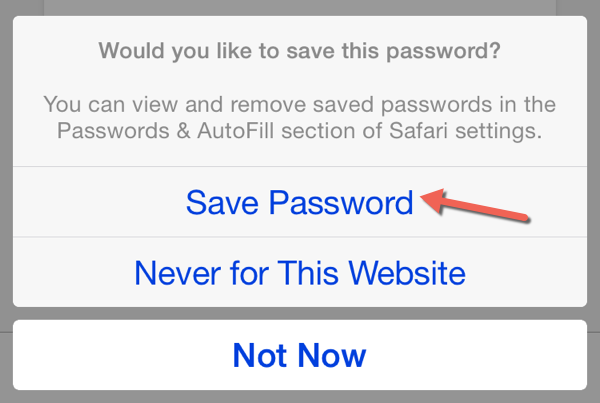
Here is how to get your passwords back:
1. Open the main home screen of your iPhone, and select Settings. This may seem strange because we are not using Safari, but the passwords are actually stored inside the Safari section of the Settings app.
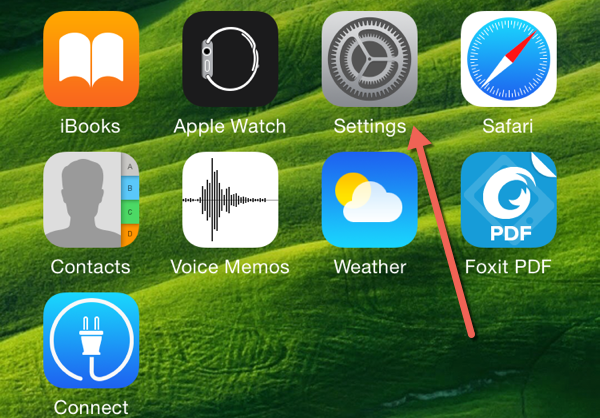
2. Scroll down, and select Safari.
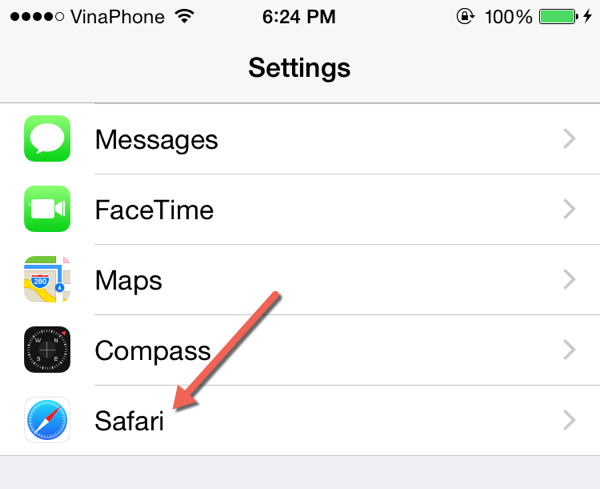
3. Inside the Safari settings page, choose Passwords & AutoFill.
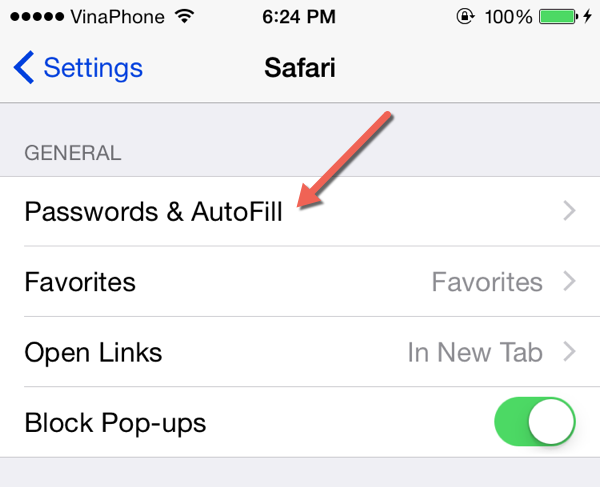
4. In the next screen, you will see the option Saved Passwords. This is the place where you can find all your internet accounts’ passwords that you have used inside Safari.
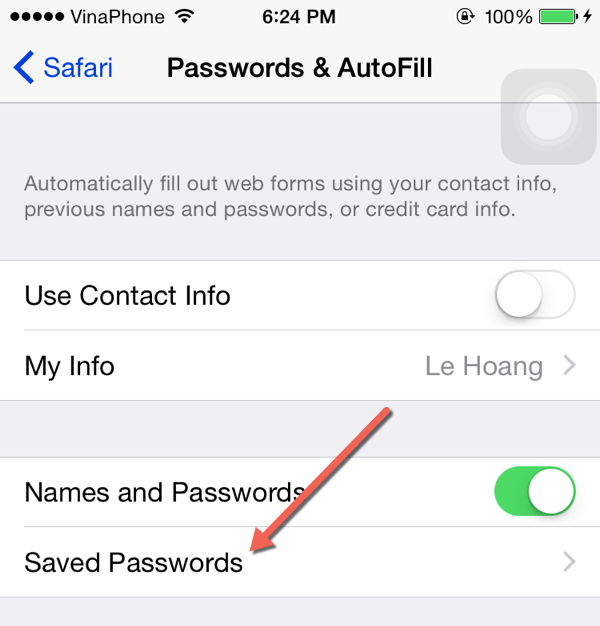
5. Each row inside the Passwords screen represents an account. The title of each line is the website where you log in using your account. To see the password, simply tap on a row.