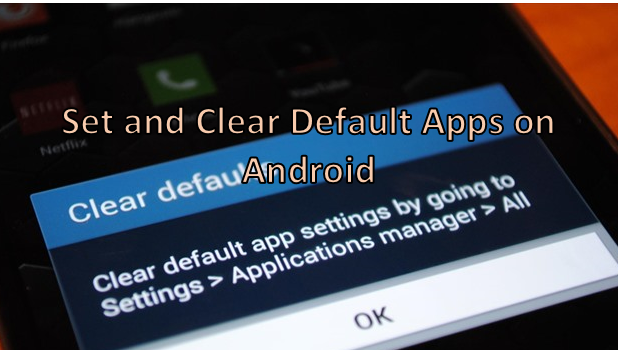Depending on your Android device, you could possibly have different applications that perform the same function. In some situations, you may find that you want to execute a certain command automatically using a specific application (e.g., opening the message application). There will also be times when you want to choose a specific app for opening a program or file. You can set default applications on your Android phone that will automatically be used when you open or perform certain commands or gestures. You can clear these default apps by going to Settings. Here are the instructions for setting and clearing default applications on your Android device. Read on.
How to Set Default Apps on Your Android Phone
When you have more than one application that have similar functions, then your phone will prompt you to choose what application will be used for the current action. You have the option to use the application only once or use it all the time as the default application. To set default applications, follow these steps:
1.Go to your Home screen by pressing the Home button once. You can also tap the Back button multiple times until you are on the Home screen.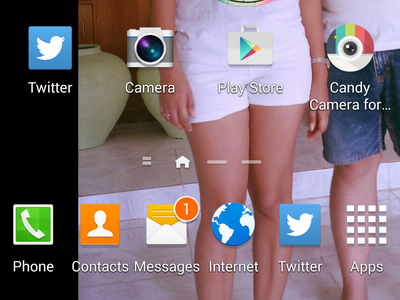
2.From the Home screen, tap on the Apps icon to open your applications screen.![]()
3.From the Apps screen, tap on Settings.![]()
4.Once you are on Settings, tap on the General tab.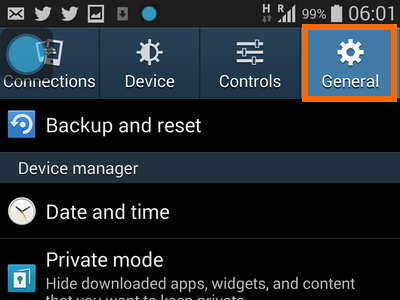
5.From the General tab, tap on Default applications under the Device Manager section.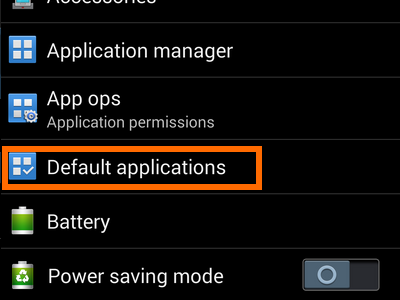
6.Choose the feature for which you want to set a default app. In this case, tap on Home to set a default application for the Home menu.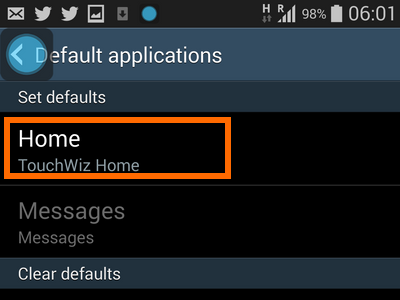
7.Choose from the list of available Home screen apps. 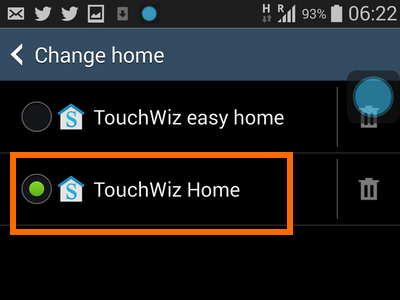
8.You are done. Pressing the Home button will launch the selected Home application. 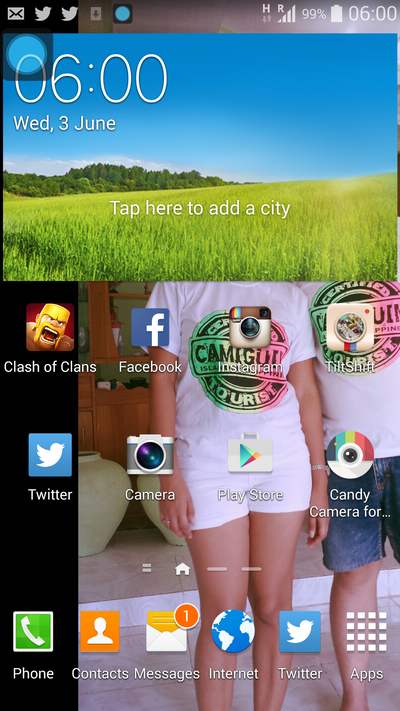
How to Clear Default Apps on Your Android Phone
To clear the default application on your phone, use the steps below:
1.Go to your Home screen by pressing the Home button once. You can also tap the Back button multiple times until you get to your Home screen.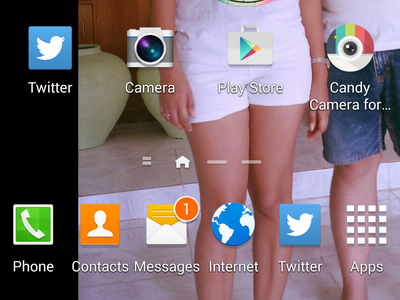
2.From the Home screen, pull down Notifications by swiping from the top-most part of the screen to the lower part of it. 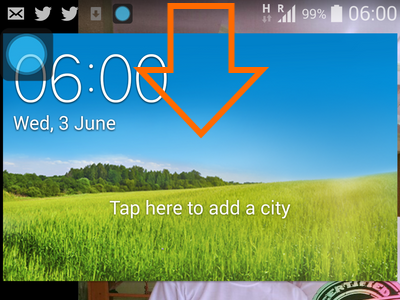
3.On the upper-right part of the Notifications screen, tap on the Settings icon.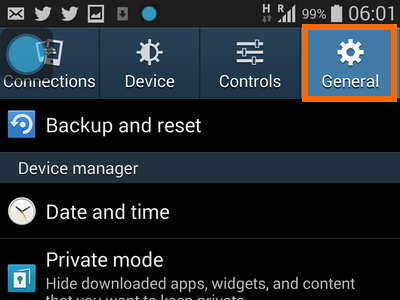
4.Once you are on the phone Settings, go to the General tab.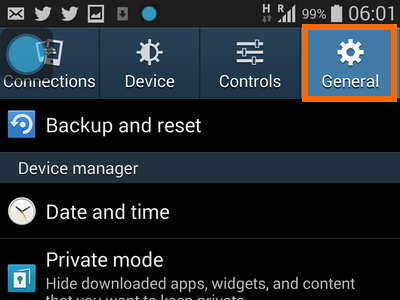
5.From the General tab, go down to the Device Manager section, and tap on the Default applications option.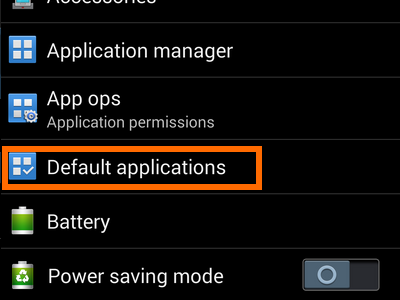
6.You are now on the Default applications page. Default applications are listed on this page. Tap on the Clear button at the right side of the application name to remove it as the default application.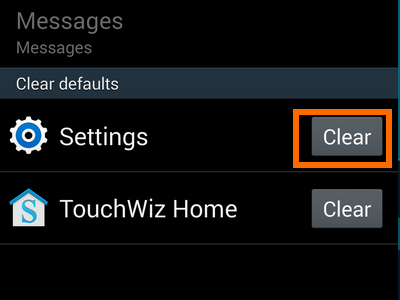
7.You are done. Whenever you perform an action such as pressing the home button, you will now be prompted and asked what application will be used.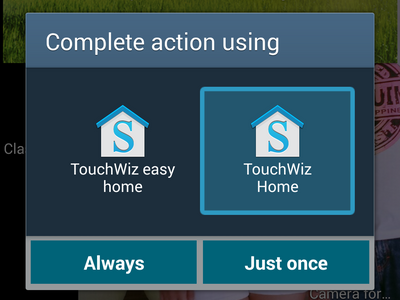
Did you have any problems with setting and clearing the default applications on your Android device? Do you have some tips that you want to share to us? Let us know in the comments section.