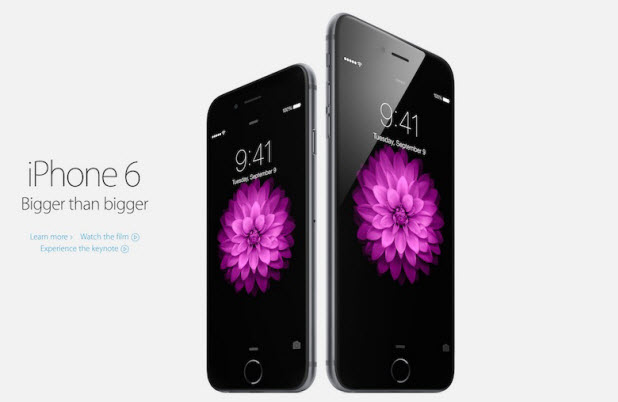Similar to their desktop versions, the mobile versions of popular browsers such as Safari or Chrome also let you find text in a web page. However, the minimal design of the apps often hides this feature. Here is how to find it in your favorite browser in case you want to search for text quickly in the current page.
Using Safari:
1. Launch Safari, and go to the desired web page.
2. When the page is loaded completely, tap the address bar, and type the keyword you want to search in the page.
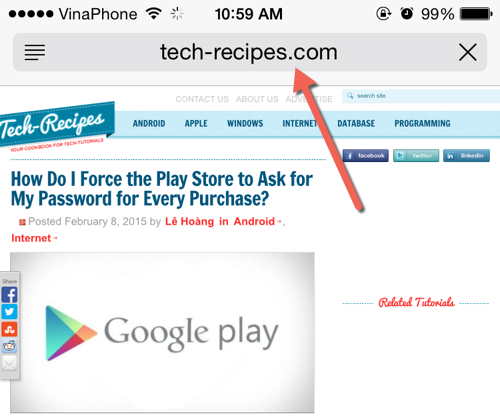
3. As you type the word, suggestions for it will be displayed below the search box. The last section, On This Page, lets you find the typed text on the current web page. Tap on Find “keyword“ to perform the search.
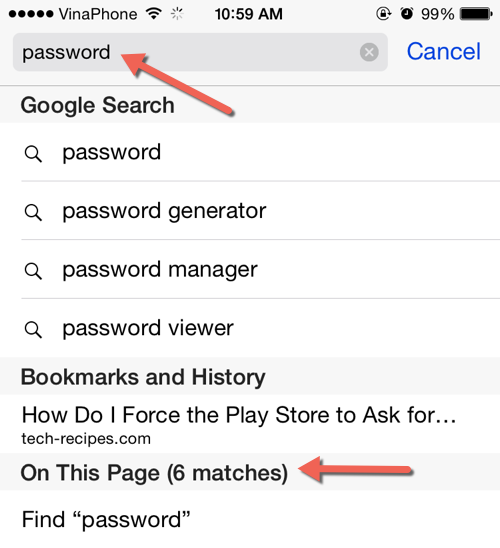
4. Safari will highlight and automatically zoom into the first result in the web page. If there are multiple matched words on the page, you can use the arrow at the bottom of the screen. When you have found what you need, tap Done to switch back to the normal view.
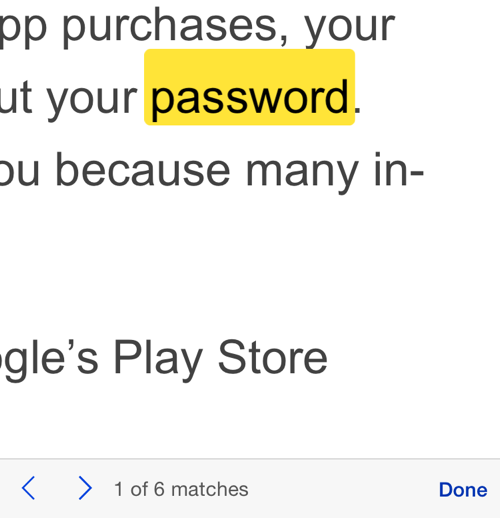
Using Google Chrome:
1. Open Google Chrome, and visit the website that you want.
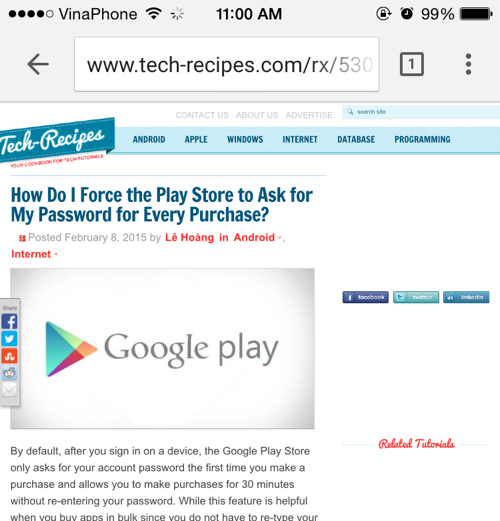
2. Tap the three dots icon at the top right of the screen, and choose Find in Page ….
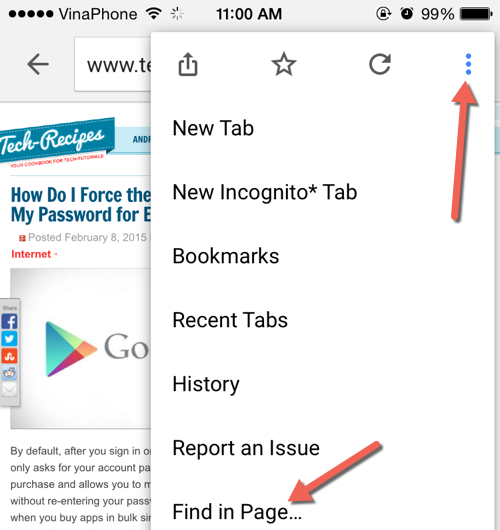
3. Type the keyword in the box at the top of the screen. Chrome will find matching words for you as you type. You can see the total number of matching words next to the keyword. To jump to the previous or next word quickly, use the arrows. Tap x to close the search box.
From my personal experience, Safari provides an easier way to access this feature, while Chrome presents the results in a much better way.
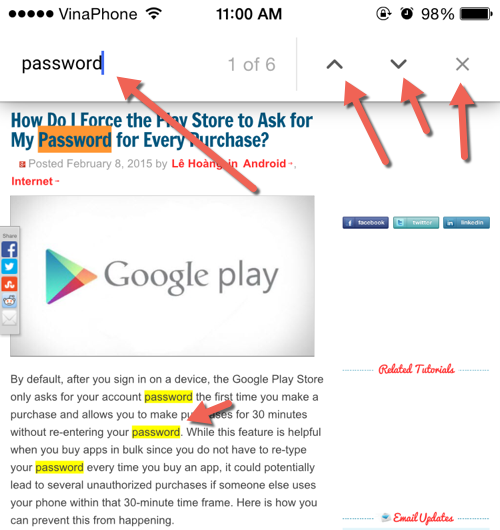
4. If you have an Android phone, you can use the exact same steps to search for text in the page.