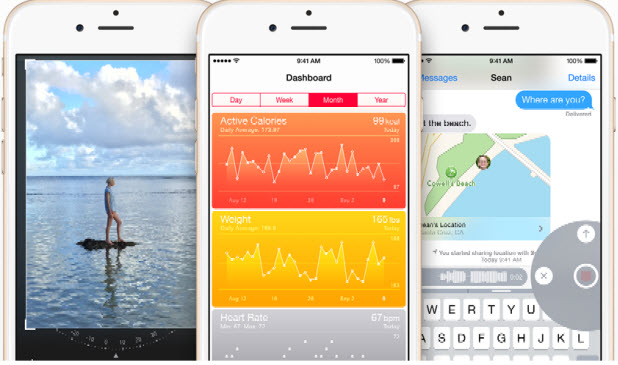Batteries typically drain more quickly because of unoptimized apps or excessive tasks running in the background. If your iPhone or iPad is having a battery issue, you can follow this tutorial to find out which apps are causing the problems so that you can take the necessary steps to make the device last longer.
Viewing battery usage is only available since iOS 8. If your device is still running on an older version of the OS, you can update it to the latest version for free by going to Settings -> General -> Software Update. If your device is jail-broken and the OTA update is not working, you can use iTunes to download the firmware and manually update the device from there.
1. Go to the home screen on your phone, and launch the Settings app.

2. Choose the General option in the Settings list.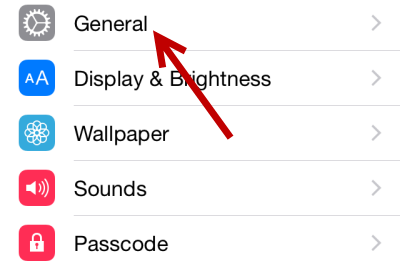
3. Next, head to the Usage section, and then choose Battery Usage.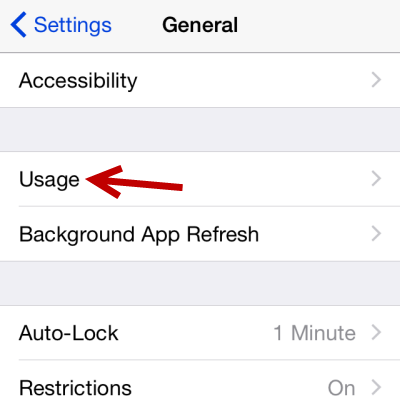
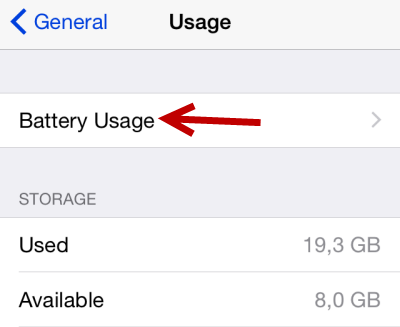
4. At the top of the screen, the battery usage screen shows details about how long the device has been used and how many hours remain until the battery runs out. In addition to those, you will have access to the battery usage of installed apps. You can use the information provided to find out which app is causing your battery to drain quickly. The app consuming the most battery life will be listed at the top.
By default, you will see the battery usage from the last 24 hours. If everything looks normal and you cannot track down the battery-hungry app, try switching to the Last 7 Days view to get more information.
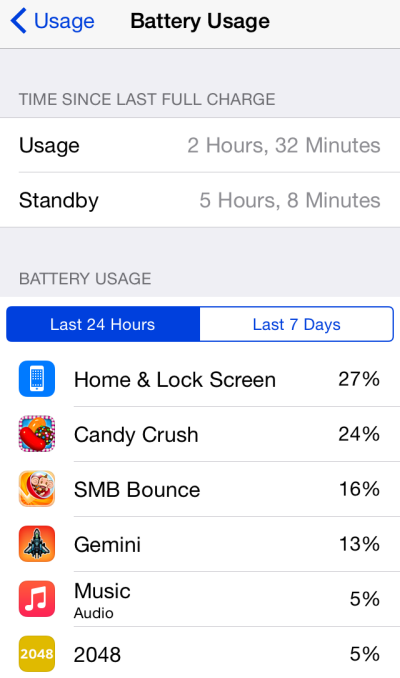
5. Unless otherwise noted as audio or background activity, all apps listed were running in the foreground. If you find too many background activities are consuming the device’s battery, consider turning unnecessary activities off in General -> Background App Refresh.
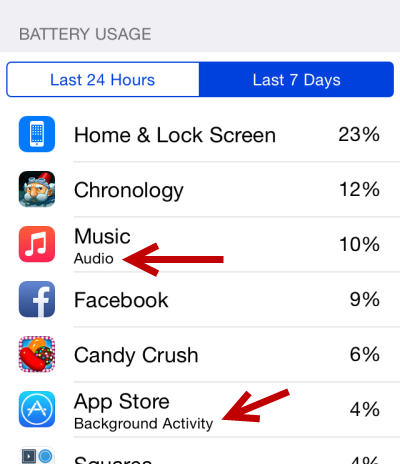
6. Once you find the apps that are causing the battery issue, you may want to turn off any unnecessary services inside the app or find alternative apps on the store.