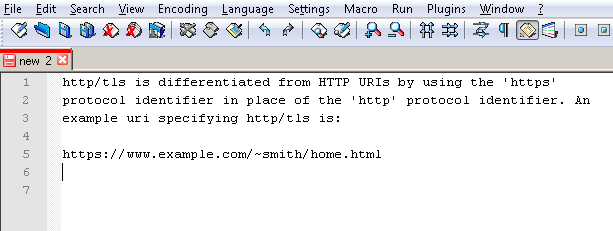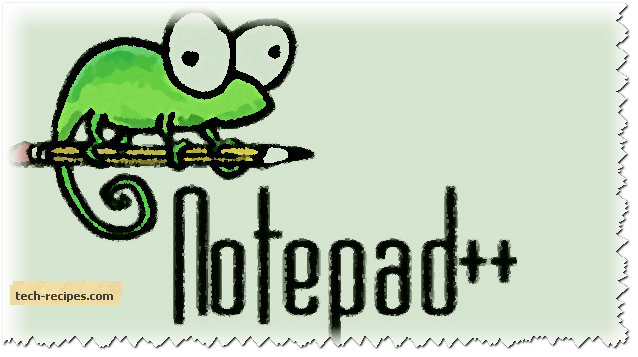Notepad++ is the editor that programmers most widely use because it is fast, lightweight, and filled with tons of useful features and plugins. Recently, Notepad++ added a built-in plugin for automatic spell checking. Unfortunately, this new feature can be annoying to some as it shows a red mark under most programming language keywords, under some words related specifically to the web, and under html tags. Here is how to turn it off.
Turn Off Automatic Spell Check in Notepad++ Editor
1. Navigate to the plugins on the menu bar list.
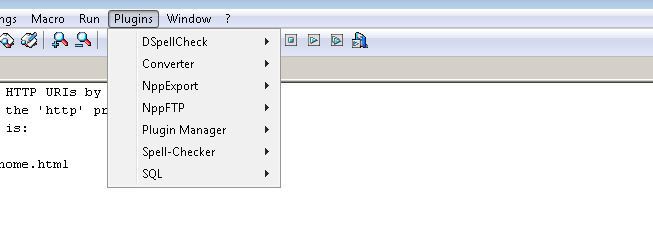
2. Go to the DSpellCheck plugin, and uncheck the Auto Check Document menu item.
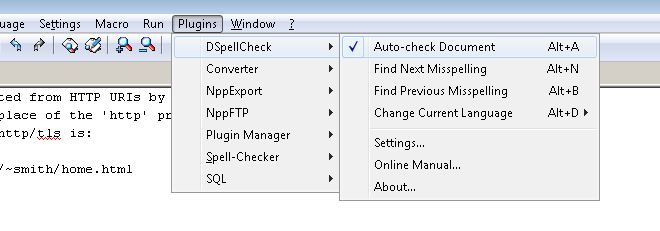
Tip: You can directly turn of spell check using the keyboard shortcut, ALT + A.
Before (Showing Red Marks Under Spelling Errors)
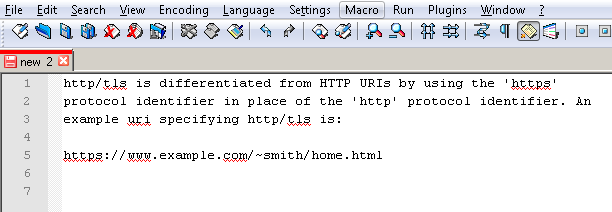
After (Spell Check Disabled)