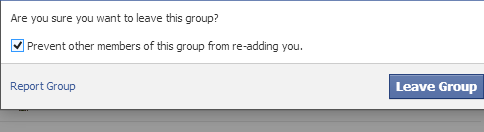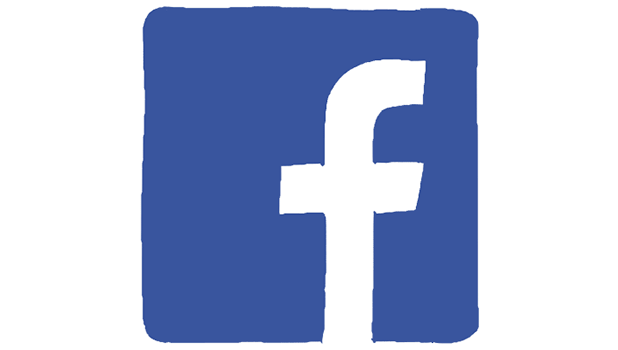If you receive too many unnecessary Facebook Group notifications, you can always go to each of the groups and manually turn off the notifications or leave the group. However, this process can take a long time if you have joined a large number of groups. Luckily, there is a central place to do each of these tasks with ease.
Turning off Facebook Group Notifications:
1. Log in to your Facebook account.
2. Click on the small gear icon at the top right of the page, and choose Account Settings from the menu.
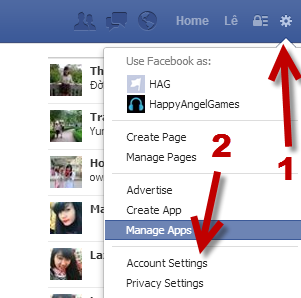
3. When you are in the Settings page, navigate to the Notifications section using the left sidebar.
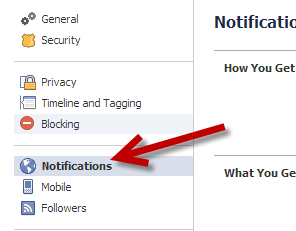
Alternatively, you can click on the Globe icon to see the notifications and choose Settings to get to the same section.
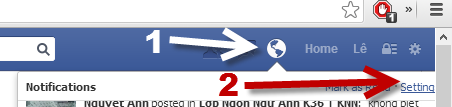
4. At the center of the page under the What you get notified about section, you will find the Group activity option. Click on this option to reveal the partial list of groups that you have joined. This is the central place that allows you to manage notifications from your groups.
For each group, there will be an option on the same line that lets you decide how the site notifies you about the activity in that particular group. Available options are as follows: All Posts, Friends’ Posts, and Off.
If you cannot find the group for which you want to manage notifications in the partial list, click Show More to reveal all the groups that you have joined.
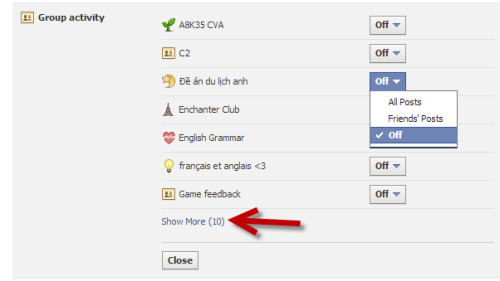
5. When you are done, click Close to save the changes.
Leave Facebook Groups:
1. To leave multiple groups from one location, hover your mouse over the Groups section on the left sidebar, and click More. This action will take you to the full list of groups that you have joined.
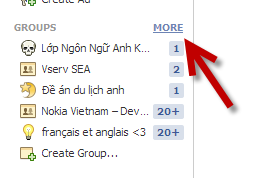
2. In your group list, click on the corresponding pencil icon of the group you want to leave, and choose Leave Group.
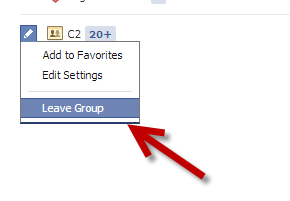
3. Confirm that you are leaving by clicking on the Leave Group button. Before you do that, you can choose to prevent other members of that particular group from adding you again.