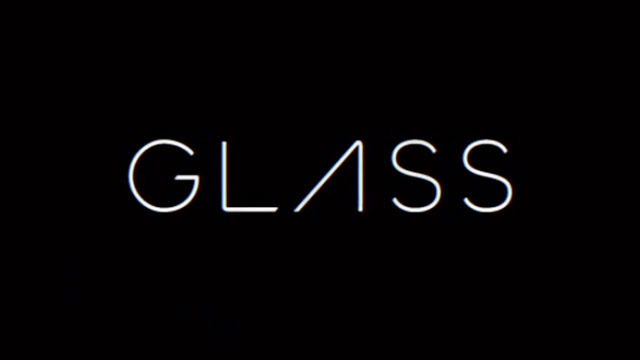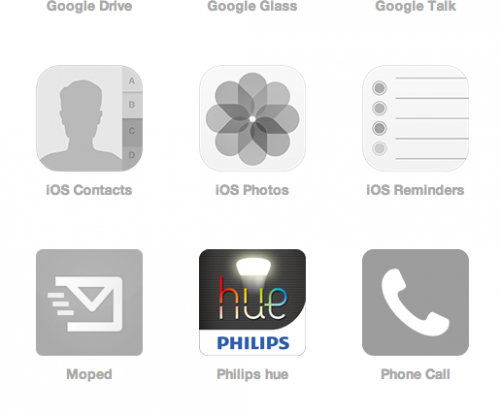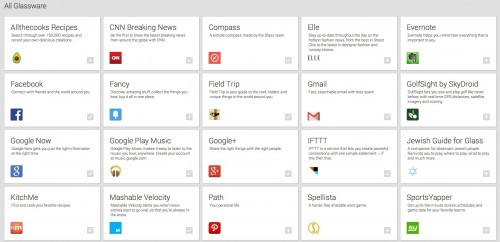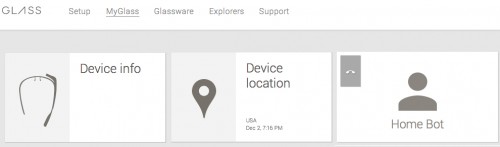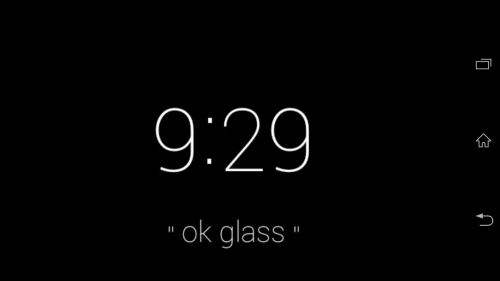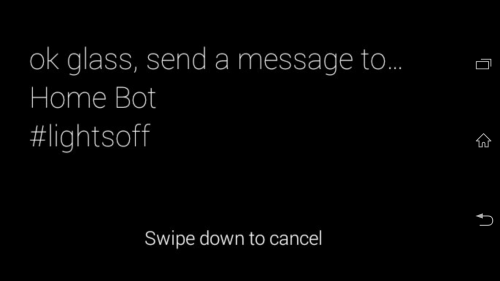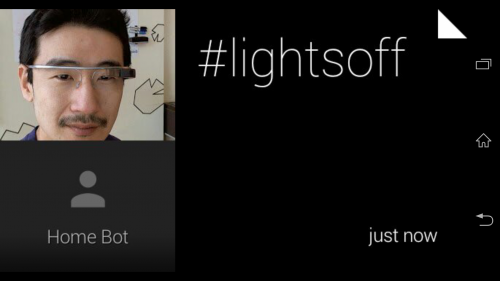Google Glass is a pretty amazing product that can perform numerous tasks hands-free, but when combined with other services, it can do even more. One service I have started to use recently is IFTTT.com. IFTTT stands for “If This Then That,” and it can tie into other services and open APIs to control devices, send alerts, and more. This tutorial outlines one scenario for the use of IFTTT that allows you to use Google Glass to control your Philips Hue light bulbs by voice. This has currently only been tested on an Android phone paired to Glass.
Recently, I started using Philips Hue bulbs in my man cave, and I really wanted to be able to control these lights using Google Glass. There is no direct way to do this yet. However, I have found a workaround that uses IFTTT’s SMS, the Philips Hue channel, and the Send Message feature in Google Glass. This was done using an Android phone and Google Voice app for sending texts and the standard Android messaging app.
1.First, we will need to sign up for an IFTTT.com account.
2. Next, we will link our Philips Hue bridge to our IFTTT Philips Hue channel. Once you are signed in, go to Channels, and then to Philips Hue and activate it.
3. We will also need to activate the SMS channel while we are on IFTTT.com. Go to Channels and SMS, and follow the activation instructions.
4. Next, we will need to enable the IFTTT Glassware app on our MyGlass page (link here).
5. Set up a Glass Contact with the IFTTT number so that you can use it in Glass easily. I am using Home Bot for this example. Also, be sure that you have your Glass paired to your Android phone via Bluetooth. Although optional, I highly recommend this step.
6. Now that we have all of the services set up, we can create our recipes over on IFTTT. Use the slidedeck below for the steps required on IFTTT.
7. With Google Glass on and enabled, you can now say: “Ok, Glass, send message to Home Bot, hashtag Lightsoff,” and within 10 seconds, your lights will turn off.
NOTES/TIPS:
Using this technique, you can now create a lights-on tech-recipes for multiple other activities. Having a “moodlights” command is one of my favorites. IFTTT is a great service to use in association with Google Glass or the Philips Hue Lights. I use weather alerts to trigger light color changes, and I have Glass sent notifications when my favorite sports teams are about to play. Unfortunately, the Philips Hue Channel on IFTTT is still in its early stages. Your choices are on, off, or color changes for either one bulb or all of the bulbs. Bulb groups are not yet supported.