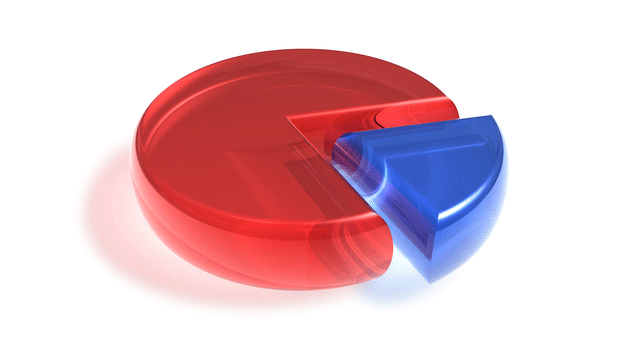By default in PowerPoint, pie charts are rotated to a fixed degree. Fortunately, you can always rotate a pie chart so that it faces the direction you want. This also allows you to design your pie chart more easily.
Rotating the angle of a pie chart is only possible for normal or 3D pie charts. Other types such as pie of pie, bar of pie, or doughnut are not supported.
1. Launch PowerPoint, and open the presentation you want to edit.
2. If you have not inserted a pie chart into the presentation, you can add one from the Insert tab -> Chart. In the All Charts window, select the Pie option to access the list of pie charts. Double-click on the desired pie chart to insert it into the current slide.
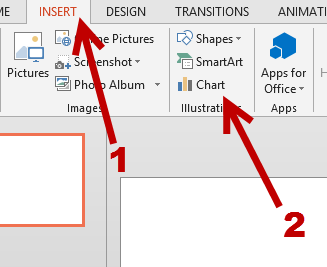
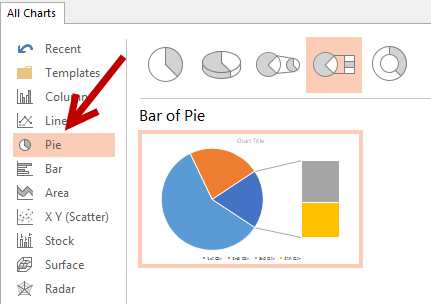
3. Once the chart has been inserted, Microsoft Excel will show up on screen, allowing you to edit the data in the chart. When you have finished editing the data, close Excel. To rotate the pie chart, select it, right-click on it, and choose Format Data Series from the context menu. Please note that selecting the chart is different from selecting its bounding box. You can only access the Format Data Series section when the chart is selected.
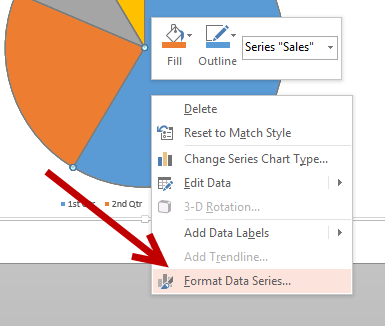
4. In the slide-out panel on the right side, move the slider under Angle of first slice to rotate the chart. Alternatively, you can enter the exact rotation degree in the box. As you change the setting, the chart will rotate in real-time. To revert to the original angle, move the slider to the leftmost side of the line, or enter 0 in the box.
If your data is in the wrong slice, you can change its position in Excel.
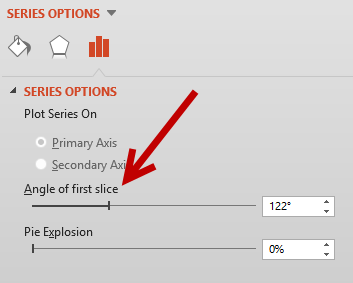
5. Close the panel by clicking the X button, and then save the presentation to preserve the changes you made.