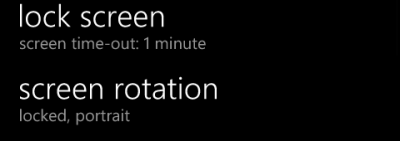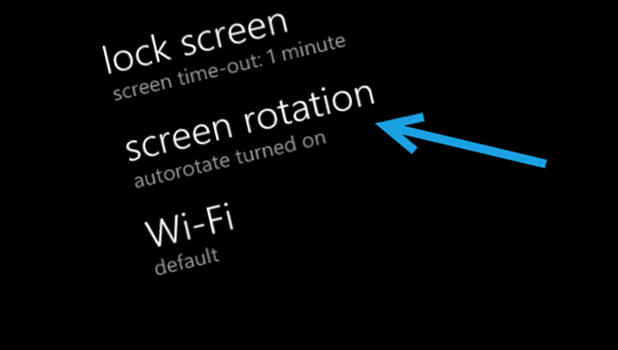By default in Windows Phone, the screen orientation will be switched automatically depending on the way you hold your phone. While this feature is convenient, it can also cause much frustration when you want to use a particular orientation only, especially when you use your phone in bed. Luckily, it is possible to lock the orientation of the phone to your preferred mode without any third-party app.
Please note that this option has only been available since the GDR3 update. If your phone firmware is based on the GDR2 or the Amber update from Nokia, it is not possible to lock the screen orientation.
As the time of this writing, it is possible for any Windows Phone device to receive the GDR3 update or any newer updates for your phone right now via the Preview for Developers program. You are required to unlock your device or have a developer account to participate in the program.
1. First, go to Settings. You can access the Settings section from the list tile or the app list.
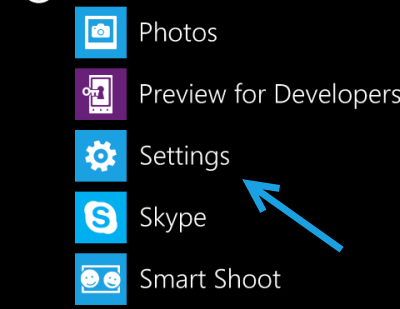
2. In the Settings screen, scroll down until you find the screen rotation option. Tap on it to change the configuration.
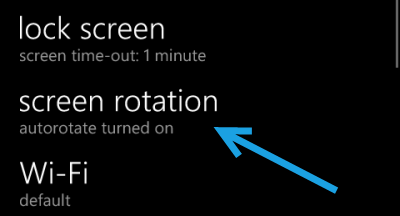
3. By default, the screen rotation is turned on. To lock the screen rotation, switch to your preferred orientation (portrait or landscape), and move the slider of the Auto-rotate screen option to the left to turn it off. Your phone will then be locked to that mode until you toggle the auto-rotate screen option on again.
Please note that if you have locked the phone to landscape and still see apps in the portrait mode, it is because the app only supports portrait mode, and you cannot do anything about that. The live tiles and the app list also work in portrait mode only.
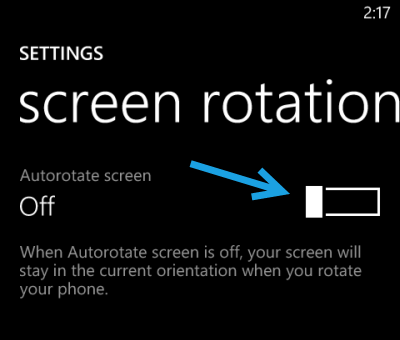
4. Come back to the previous screen to save the change. You will now see that the text under the screen rotation has been updated to reflect the change.