If you frequently visit a website during the day using Safari, you can create a shortcut that redirects you to the site right on your phone’s home screen.
Even though the bookmark feature in Safari can help you visit websites quickly, a website shortcut on the home screen can let you visit sites even more quickly. It only takes one tap on the shortcut to get to your favorite site, while it takes two or three more steps to visit sites if you use bookmarks.
1. First, launch Safari from your home screen.
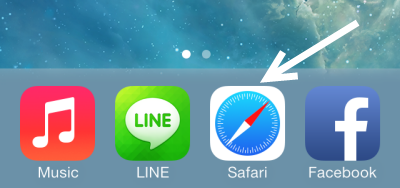
2. Visit the website that you want to add to the home screen. Wait for the site to be loaded completely, and then tap the menu icon.
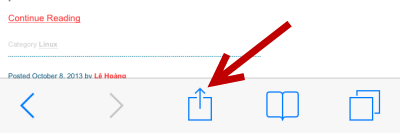
3. In the Safari menu, tap on the Add to Home Screen option.
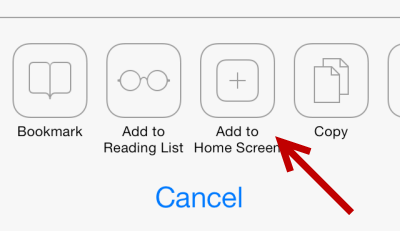
4. Next, give your website shortcut an appropriate name, and tap Add.
It is recommended that you rename the shortcut because many websites have a long name, so there may not be enough space to display all the characters. The maximum length of a shortcut name ranges from 11 to 15 characters, depending on the width of the characters. If the name is too long, some characters may be replaced.
For example, a website with the name “A very long website name” may be displayed as “A very lo….”
The URL of the site and the thumbnail cannot be modified at this step. The thumbnail of the shortcut is actually the site’s favicon or a screenshot of the current page if the favicon is not available.
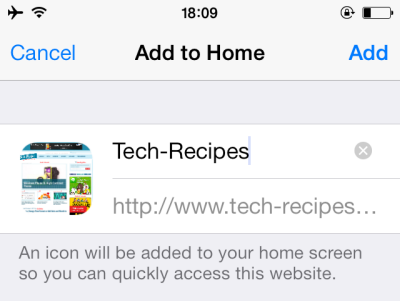
5. When you tap the Add button, you will be taken back to the home screen where your new website shortcut is located. It looks very similar to a normal app. Website shortcuts can be re-arranged, grouped into folders, and deleted by long-pressing on them and tapping the X button.
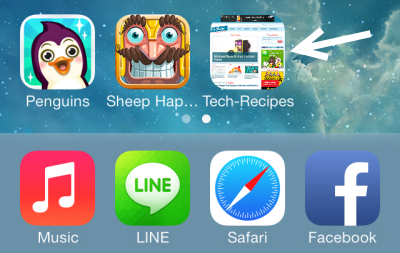
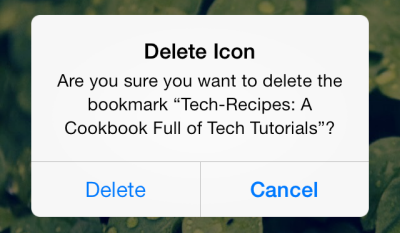
6. Repeat the above steps to add more website shortcuts to your home screen.
