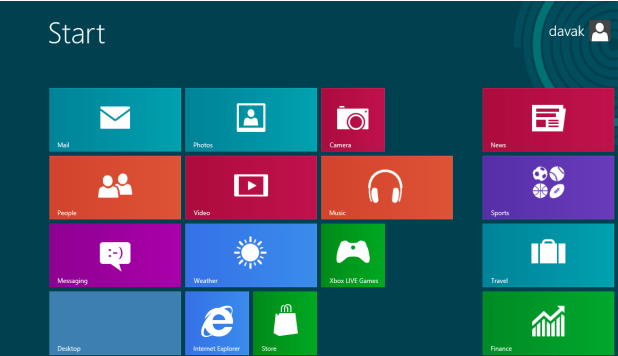If you usually have to switch between input methods to work with programs, consider setting up the input method for each program individually so that you do not have to manually switch methods. This tutorial will walk you through the necessary steps to use a different input method for each application.
I often have to work on documents in Vietnamese, English, and French. Switching between input methods can be a bit annoying. Using the steps in this tutorial, I have the input method switched automatically when I change programs.
1. First, you need to access the Control Panel. There are several ways to open it.
You can right-click at the bottom left of the screen, and then choose Control Panel from the list.
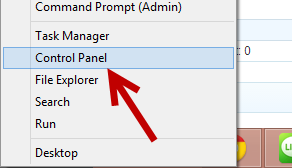
Alternatively, you can access it from the Charm bar. Move your mouse to the bottom right of the screen, and then choose Settings from the slide-out bar.
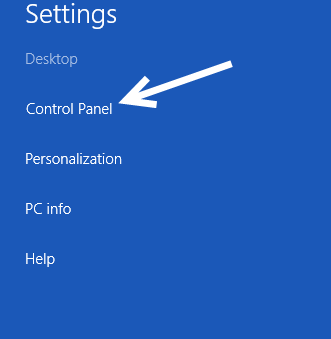
You can also launch it from the Computer tab in the Explorer window.
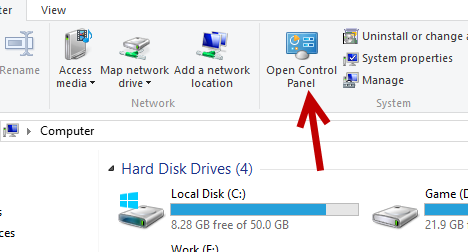
2. In the Control Panel window, find the Language option. Use the search feature if you have trouble finding it.
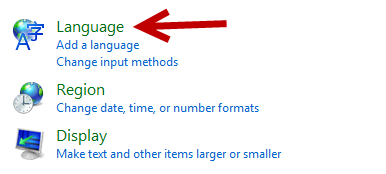
3. Once you are in the Language section, click on the Advanced settings option, which is located on the left side of the window.
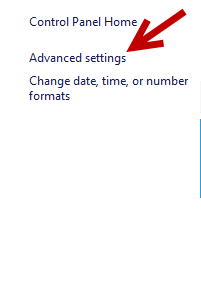
4. Finally, find the Switching input methods section, and turn on the Let me set a different input method for each app window option to be able to configure input method for each app.
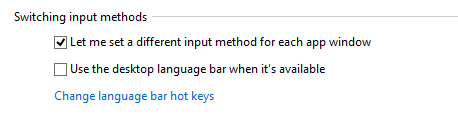
5. When you are done, click the Save button to preserve the changes.
6. With the option enabled, go to the app for which you want to use a different input method, click on an input field, and then switch the input using the language bar.
7. Later, if you want to use a universal input method for all apps, simply turn off the Let me set a different input method for each app window option.