When you create an Apple ID, configurable country information is attached to your account. The country information is used to show you more relevant apps and games in the App Store. If you have configured the country incorrectly or want to change it to view content for another country, this tutorial will help you.
If the App Store on your phone is displaying content from a country that does not match your Apple ID’s country, you cannot download anything from the store. This may happen when you follow an App Store link for another country from the internet and accidentally click on the switch country button. Luckily, changing the account’s country information is quite easy.
1. First, click on the Settings icon.
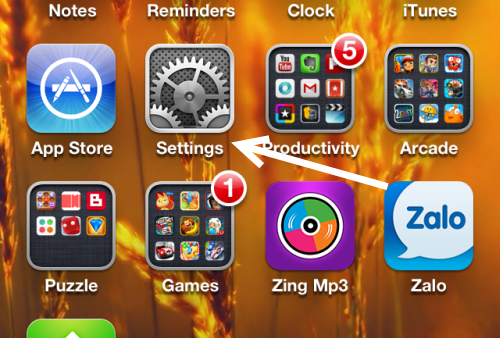
2. In the Settings screen, scroll down, and choose the iTunes & App Stores option.
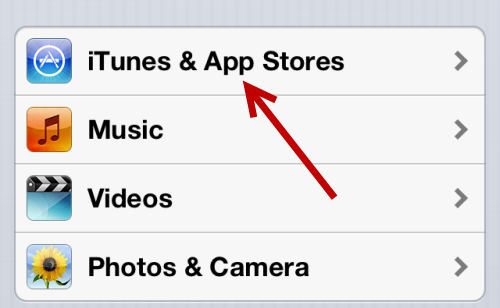
3. You will find your Apple ID at the top of the screen. Tap on it to continue.
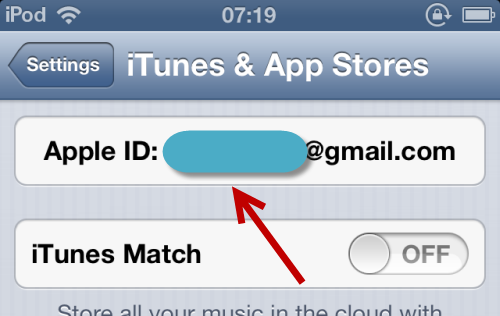
4. A new Apple ID window pops up on-screen. Choose View Apple ID.
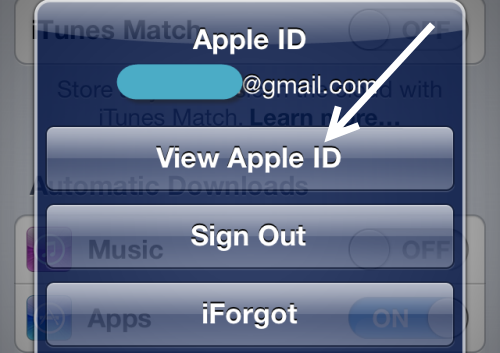
5. You will then be taken to the account information page. Tap on the Country/Region option to change.
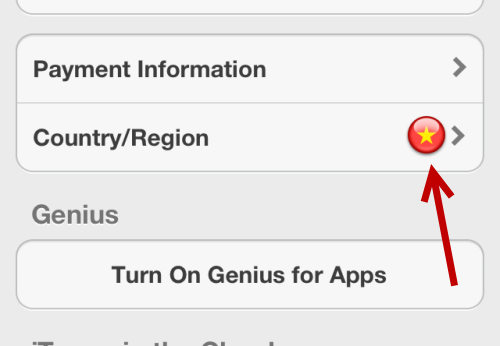
6. Next, tap the Change Country or Region button. A new window will slide up from the bottom of the screen, allowing you to choose your new country. Countries are sorted alphabetically, and you may need to scroll multiple times to see the desired country.
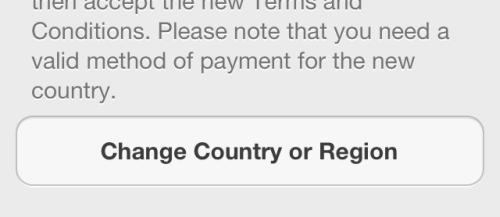
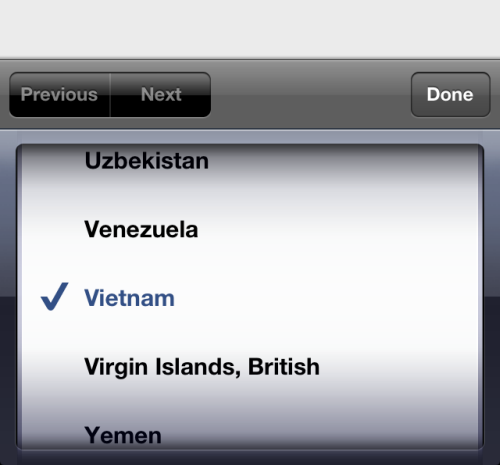
7. When you are done, tap Done. Press Next to continue adding a new payment method for the new country. The process at this stage is pretty much the same as the first time you set up your account. Once you have completed all the steps, the country setting will be changed. The App Store will display selected content for that country from now on. If it still gives you a warning, make sure to close the App Store and open it again.





