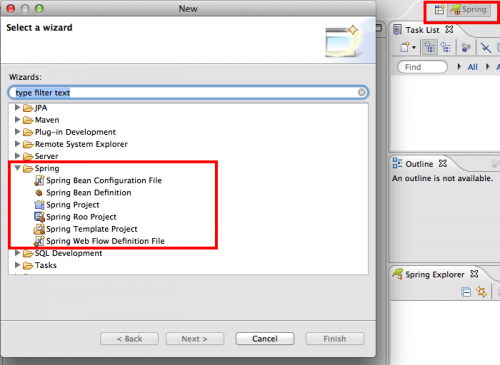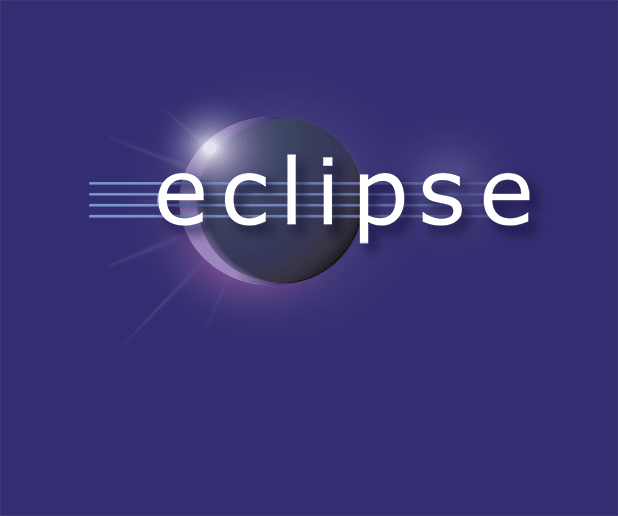The Spring Framework contains many useful tools and plugins for a developer using Java. It is popularly used in conjunction with the Eclipse IDE for rapid, effective Java development. In order to use Spring with Eclipse, one must either download a specialized version of Eclipse which comes pre-integrated with Spring or install the Spring software in an existing version of Eclipse. This tech-recipe will guide you through the latter.
1.In the Eclipse IDE, navigate through the Help menu in order to Install New Software.
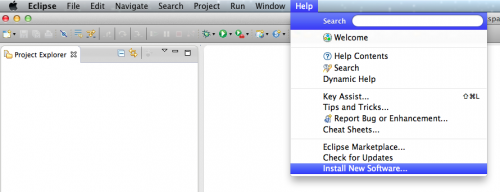
2.In the Eclipse IDE, click the Add button in order to add the new software repository location for Spring.
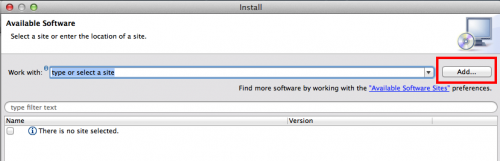
3.Choose an appropriate name (e.g., Spring Plugin), and enter it into the Name field. Paste the following repository location into the Location field: http://dist.springsource.com/snapshot/TOOLS/composite/e3.7. Click OK. Please note that this repository location is for Eclipse version 3.7, but guides exist for other versions as well.
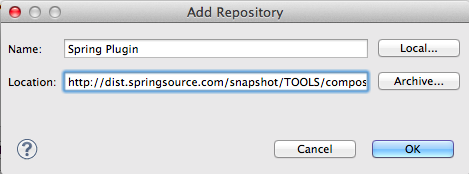
4.In the resulting plugin list, choose all required list elements and optional items that you may wish to install. Click Next.
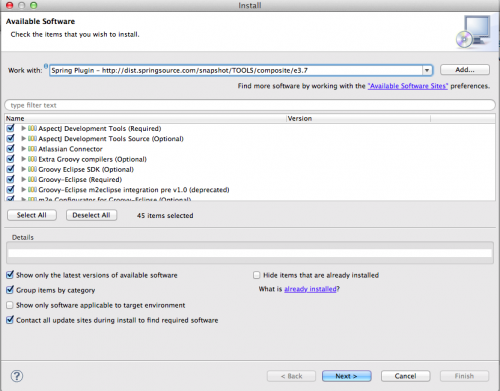
5.For each item chosen in the drop-down list, you may review the details of the software to be installed. Do this if you choose, and then click Next.

6.Read and accept the licensing terms. Click Finish.
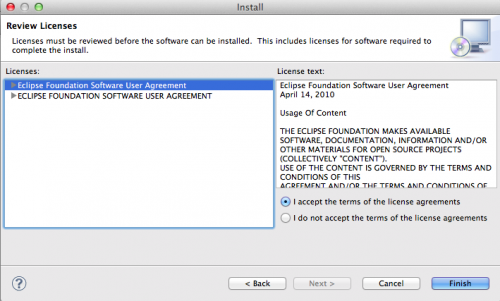
7.You will be prompted with an Installing Software progress bar. It is necessary to wait for this installation operation to complete in order to use the Spring plugin. If you would like to do other work while waiting for the installation, you may click the Run in Background button.
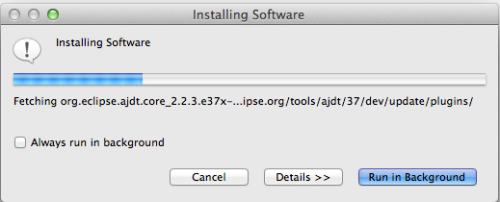
8.After the software installation is complete, it is necessary to restart Eclipse. When prompted, choose Yes.
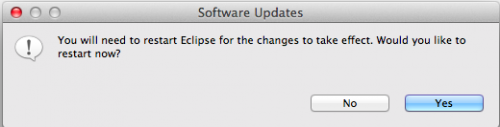
9.You should now be able to view the Spring perspective in Eclipse and start developing Spring applications.