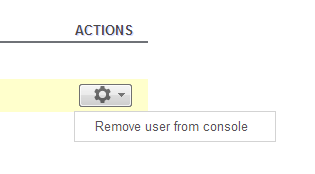The Android Developer Console provides many insightful statistics about your company’s apps. This console is so helpful that developers who work as a group will find it inconvenient to access the dashboard using one account only. Luckily, it is possible for multiple accounts to access the console without sharing passwords.
From following usage trends to following up on bugs within your applications, the Android Developer Console is essential. While many developers will just share one password, it is more convenient (and proper) for each developer to have individual access.
1. Visit Android Developer Console and log in to your account.
2. If you are using the old interface, click the Manage user accounts option under your name.
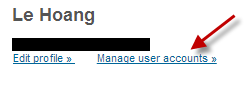
If you have switched to the beta interface, then click the small gear icon and choose User accounts & rights from the menu.
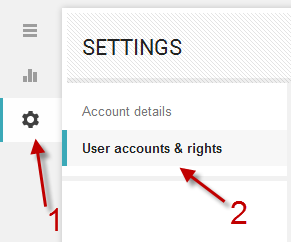
3. With the old interface, click the Invite a new user button.
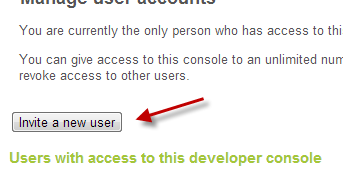
Users who are using the beta interface should be able to find an Invite new user button as well.
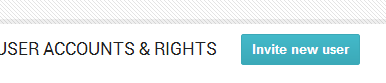
4. Provide the email of the user who you want to access the developer console in the Email address field. You can decide if the new user can see the financial data or not by configuring the option below the email field. Finally, hit Send invitation.
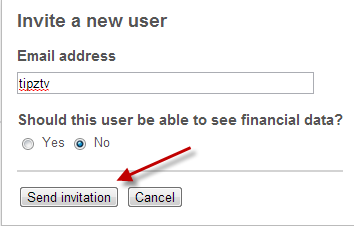
5. You can keep track of the email status by looking at the pending invitations section. If the user has not confirm the invitation, his email will be listed there.
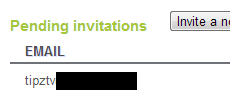
6. When the user has confirmed the invitation, the account will be listed in the Users list. Later, if you want to remove the user, just highlight the account, click the small gear icon at the end of the line and choose Remove user from console.