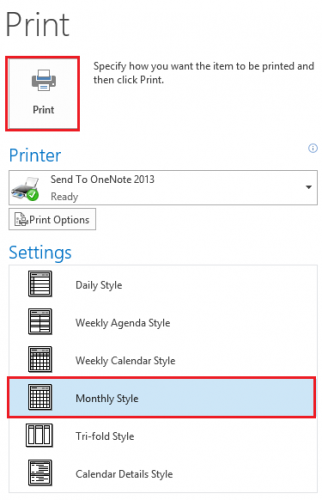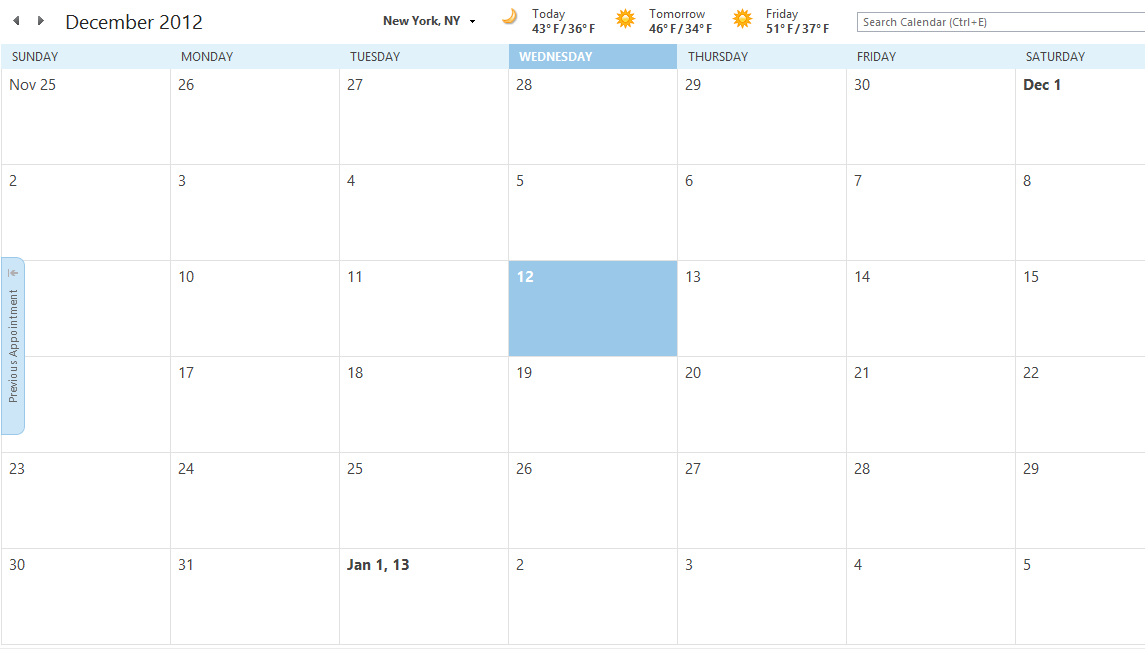Having a physical calendar that shows all of your upcoming appointments and meetings can be more useful to some people than an electronic one. In this tutorial, I will show you how you can print a variety of calendar views in Outlook, including daily, weekly, and monthly.
You may need to print a calendar for numerous reasons. Maybe you need one for your desk or the family copy for the refrigerator. Having a printed version of your customized Outlook calendar can be quite convenient.
Please note that when printing your calendar, you will also print all of the appointments and notes added to it.
1.Open up Outlook, and select the Calendar option from the list at the bottom.
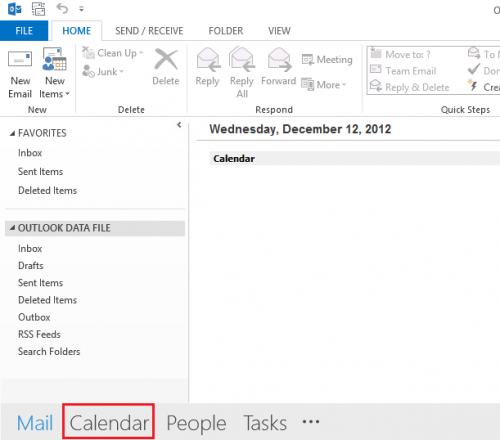
2.You should now notice a calendar displayed in monthly view. Press Ctrl + P to bring up the printing options. (Do this even if you do not want to print a monthly view of your calendar. You can change the format later.)
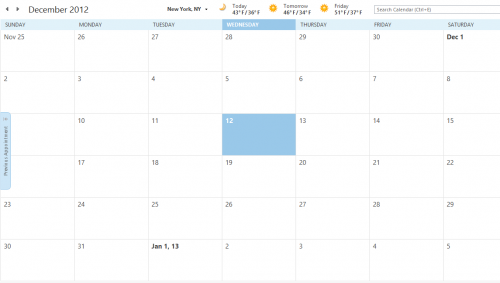
3.Now, under the Print Settings you can select one of many calendar options including daily, weekly, or monthly versions. Pick one that best suits your needs, select your printer, and click Print.