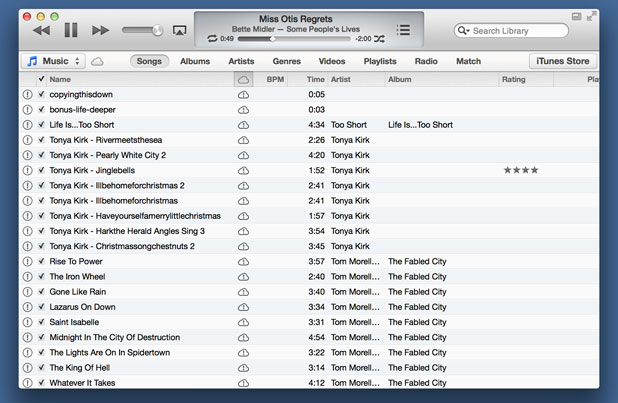With the latest version of iTunes, Apple killed iTunes DJ. However, you can get a very similar experience through the new Up Next feature.
One of the biggest complaints with iTunes 11 is Apple’s decision to remove iTunes DJ. Many people used this as the primary method for listening to music. Although it is not exactly the same, you can use the following steps to give the new Up Next feature the iTunes DJ functionality.
1.First, we need to create a Smart Playlist that selects which songs we want from our music library. An easy way to create a Smart Playlist is by selecting the large plus (+) at the bottom of the left sidebar. Alternatively, through the iTunes File menu select New and Smart Playlist.
2.Create the list using criteria similar to what you would have selected with iTunes DJ. I’ve selected alternative music that has at least a fair rating and has been recently purchased.
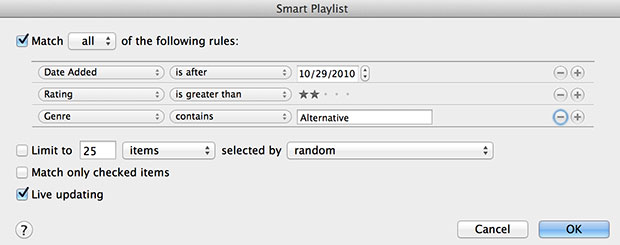
3.Start playing the Smart Playlist that you just created.
4.Open the Up Next feature by clicking the small icon with a tiny list on it. This shows the songs that are queued to play next. From here you can rearrange your music by dragging songs up or down. You can view previously played songs by clicking on the clock icon. You can remove a song by clicking the X that appears to the right of a song when you mouse-over it.
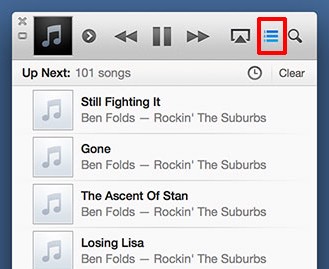
5.If you would like to add songs that were not captured by your Smart Playlist, just drag them into player area as demonstrated by the picture below. 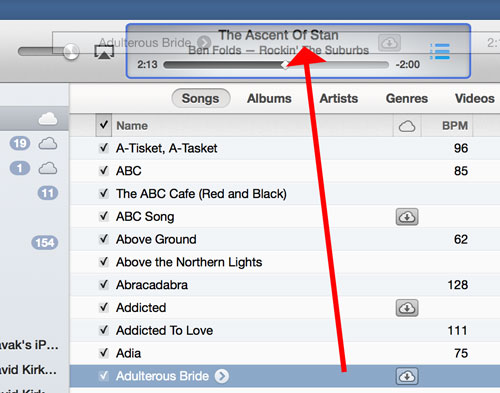
6.Additionally, you can control and edit this active playlist remotely using the iOS Remote app.
7.This works as well in MiniPlayer view. The Up Next window will stay pinned opened in this mode.
Now, this is not a complete reproduction of iTunes DJ. As far as I can tell, there is no way to get higher rates songs to play more often. Additionally, there is no way for users to allow guests to vote through the Remote app.
With those limits in mind, we now have used the Smart Playlist and Up Next features to reproduce a lot of the prior functionality of iTunes DJ.