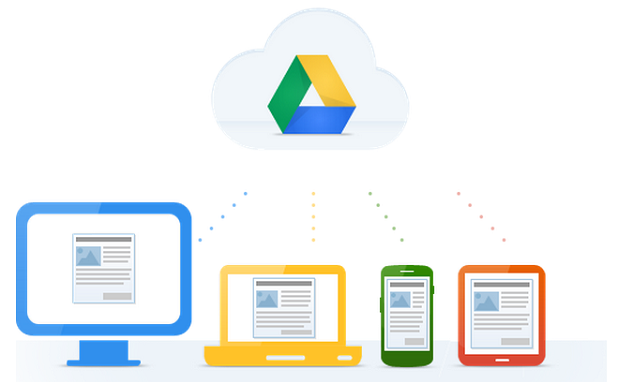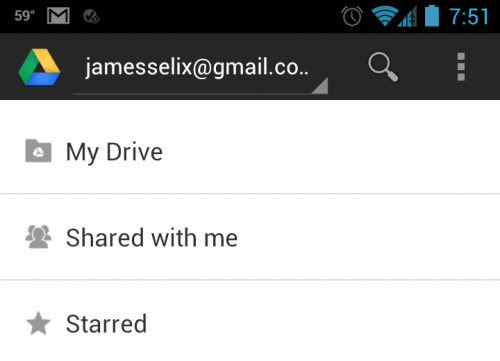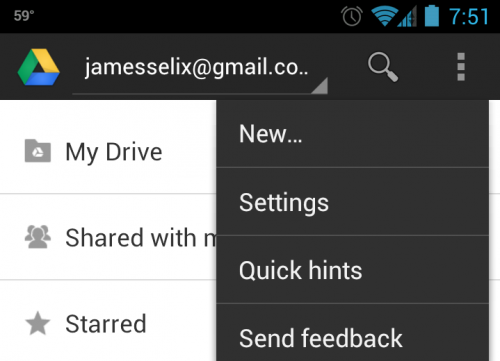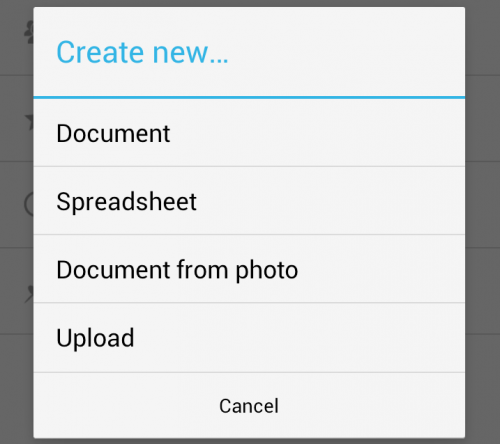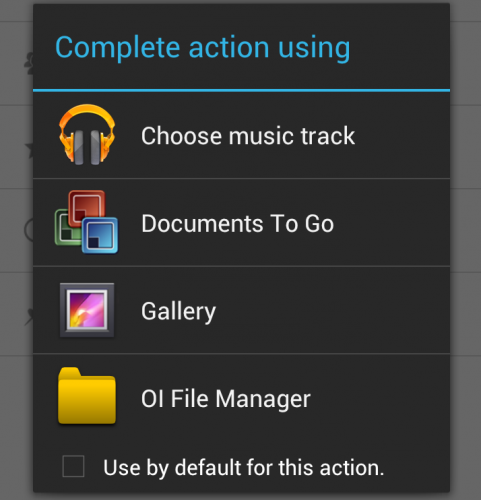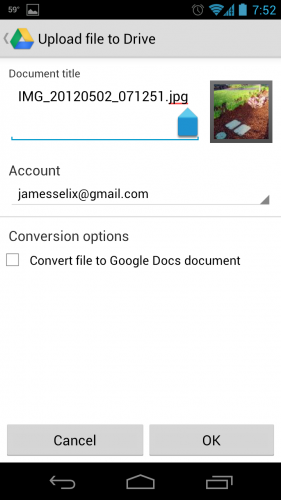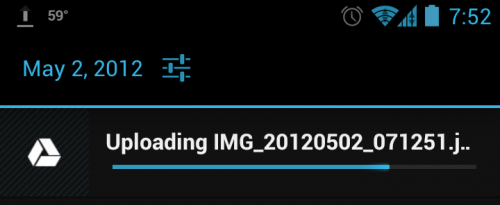Google Drive is Google’s answer to other popular cloud storage services such as Dropbox and Box. Like any cloud storage service, Google has an Android client that allows you to upload files from your mobile device.
You can upload any document, file, or photo from your Android device to your Google Drive account using the Drive app. If you have a Google drive account, be sure you have installed the Google Drive Android application so we can get started.
Let’s take a look on how to upload from your phone.
1. Open the Google Drive app on your Android phone or device.
2. Tap the “…” in the upper right or hit the Menu key on your phone.
3. Choose the “New…” option.
4. Choose “Upload”
5. Next, choose the app to use to browse for the file to upload. If it is a photo, you can use the Gallery app. If it is a different document type, you will have choose the file manager that is installed. For example, I use OI File Manager.
6. After you choose the photo or document, you can name the file as you wish. You may even convert the file to a Google Docs file if it is a text document, spreadsheet, or compatible presentation. Finally hit OK.
7. You will get a notification that the file is being uploaded in your Notification tray. Once done you will see the file show up in the root of your Google Drive.
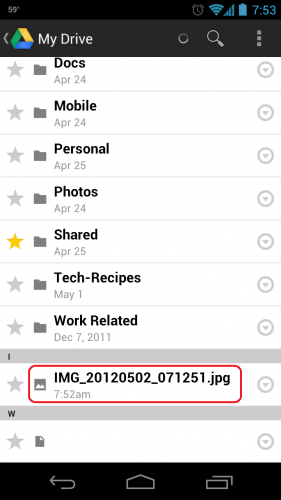
After the process is completed, you will be able to access the files from any computer or other device that is compatible with Google Drive.