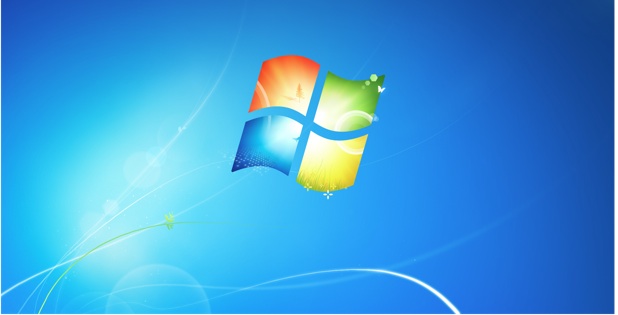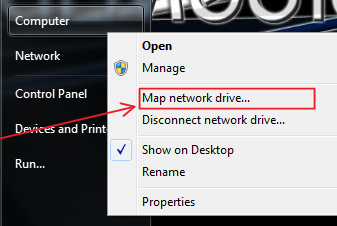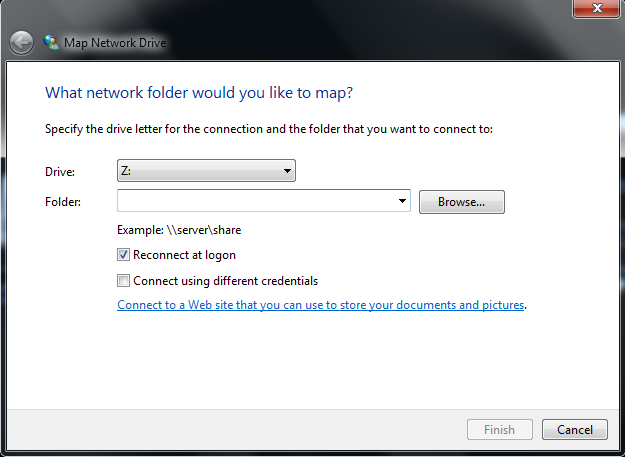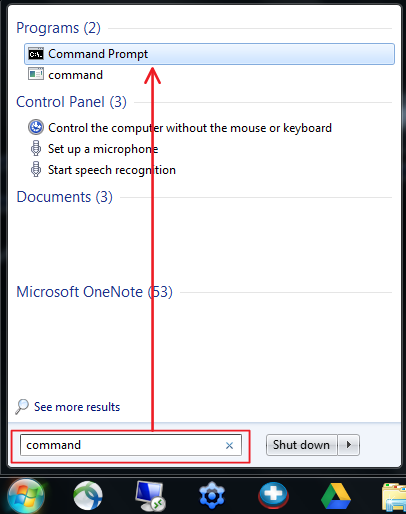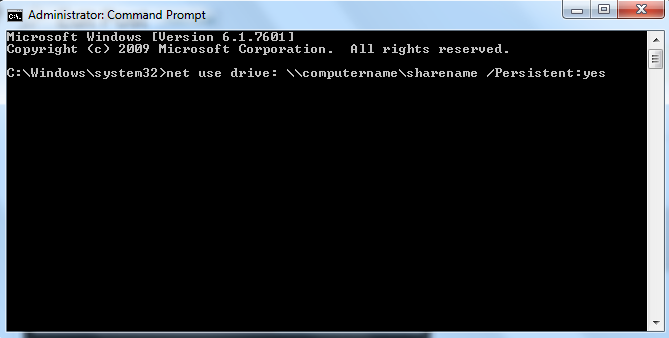This tutorial will show two ways you can map a network share as a network drive. By mapping a network drive in this fashion, it will have a drive letters just like a local harddrive. This make access more efficient and convenient. Some programs that are unable to use network shares will function when mapped to a drive using this method.
There are several methods for mapping the network share to a drive. I’ll demonstrate two of these methods.
From Windows Explorer:
1. Go to your Start Menu and then Right-Click on Computer. Then choose the Map Network Drive option.
2. In the Map Network Drive window, fill in or browse for the network share. You will also set the drive letter to which you would like to assign the share.
If the network share has a different login or password, you can use the Connect using different credentials checkbox and fill in your username and password.
3. Click Finish and the drive will map and a new Windows Explorer window will open. The network share will not appear as a drive.
From Command Line:
1. Go to your Start Menu and type command and click on Command Prompt under the Programs section. This will open the classic Command Prompt terminal window.
2. From the command line, we will use the “net use” command. Here’s the command structure with explanation of each of the parts afterwards.
net use drive: \\computername\sharename /Persistent:yes
drive: = driver letter to map share (for example, M: or N:)
\\computername\sharename = UNC path to network share, (for example, \\jimmy7\shared or \\10.100.1.3\shared.
/Persistent:yes = This option will force the drive to remap each time you reboot. Remove this option if you only want it mapped during this session.
Additional Hints:
Using the command line instructions, you can create a batch file and run it from your desktop to map drives when you need them.
Additionally, the following command will unmap a network drive from the command prompt or a batch file:
net use drive: /delete (where drive: = mapped drive, ie E: or N:)