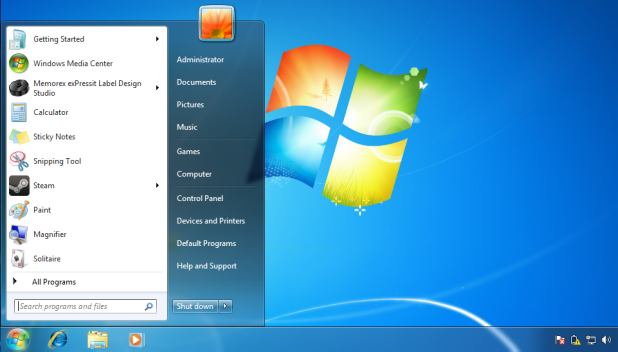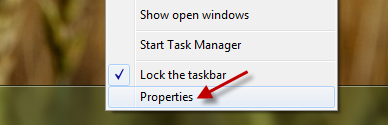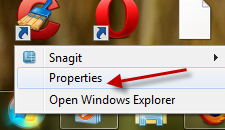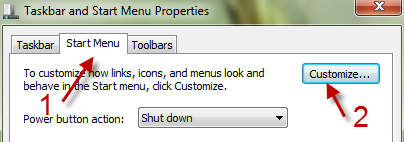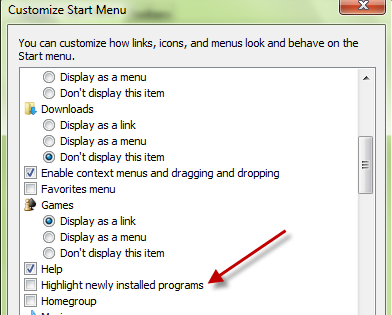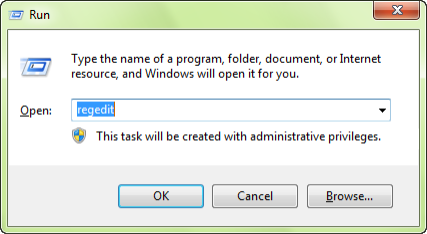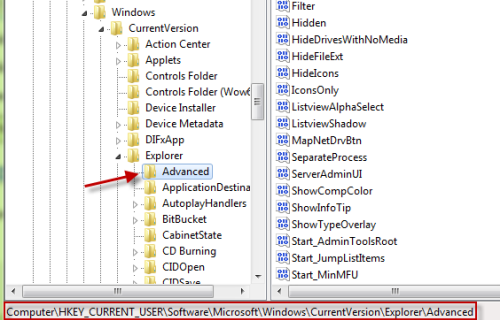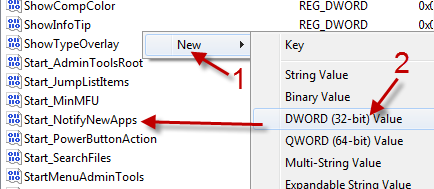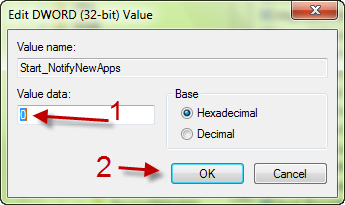By default, whenever you install a new program in to the Windows system, it will be highlighted in the Start menu. Although this feature can help you spot the new programs easily, it can also make your start menu distracting. This tech-recipe will explain how to disable this feature both through the taskbar properties and through the registry.
When installing programming across an enterprise network, I frequently do not want to call out that the programs have been installed. By using this registry hack, I can install it without calling attention to the users. For the individual user, disabling is better done through the Start menu properties.
Disable highlighting new programs through Start menu properties
1. Right-click on the Windows 7’s taskbar and choose Properties.
Alternatively, you can right-click on the Windows Orb -> Properties.
2. In the Taskbar and Start menu Properties window, switch to the Start Menu tab and click Customize.
3. In the new pop up window, scroll down and find the Highlight newly installed programs option. By unchecking this option, new programs will not be highlighted in the Start menu anymore.
4. Click OK to save the setting.
Disable highlighting new programs through Registry:
1. Press Win key + R to open the Run box. Type in regedit and hit Enter.
2. In the Registry Editor window, go to HKEY_CURRENT_USER\Software\Microsoft\Windows\CurrentVersion\Explorer\Advanced
3. On the right-side pane, find the Start_NotifyNewApps DWORD value. If you can not find it, you can create one easily (right-click on an empty space -> New -> DWORD (32-bit) Value, and then name it Start_NotifyNewApps).
4. Double click on the DWORD value and change its value data from 1 (enable highlighting new programs) to 0 (disable highlighting new programs). Click OK to save.
5. Close the Registry Editor window.
6. Restart your computer to see the changes in the Start menu.