If you use a Mac or Linux computer, you are just a few steps away from rooting your Kindle Fire. Rooting your device will allow you to run certain applications that require the SuperUser app (such as screenshot applications).
On your Kindle Fire:
1. Go to the Kindle Fire’s home screen.
2. Go to the upper-right corner and select the Settings icon.
3. Select More.
4. Select Device.
5. Go to Allow Installation of Applications and select ON.
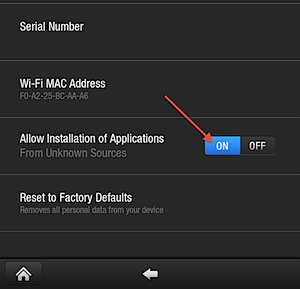
6. Connect your device to your computer.
7. When the You can now transfer files from your computer to Kindle screen appears, tap the Disconnect button at the bottom of the screen to take the device out of USB Drive Mode.
On Your Computer:
for Mac OS X:
1. Download and unzip KindleFireRootMacLinux.zip.
2. Open Terminal.
3. Go to the folder created by unzipping the downloaded file.
cd Downloads/KindleFireRootLinux
4. Execute the following Terminal command:
mkdir ~/.android
5. Then execute the following Terminal command:
cp adb_usb.ini ~/.android/.
6. You need to restart adb, so execute the following:
./adb-mac kill-server
then execute:
./adb-mac devices
7. Finally, execute the following:
sh runmemac.sh
The Kindle Fire should reboot shortly after the command has been executed. When it has started back up, the device should be rooted.
for Linux:
1. Download and unzip KindleFireRootMacLinux.zip.
2. Open a terminal window.
3. Go to the folder created by unzipping the downloaded file.
cd Downloads/KindleFireRootLinux
4. Execute the following Terminal command:
sudo mkdir ~/.android
5. Then execute the following Terminal command:
sudo cp adb_usb.ini ~/.android/.
6. You need to restart adb, so execute the following:
./adb-linux kill-server
then execute:
./adb-linux devices
7. Finally, execute the following:
sh runmelinux.sh
The Kindle Fire should reboot shortly after the command has been executed. When it has started back up, the device should be rooted.




