Office 365’s mail client, the Outlook Web App, can be set to check all your email messages for spelling errors prior to sending them. This can prevent some embarassing moments when you rushed to get an email message out.
1. Go to Office 365 and login to your account.
2. Go to the menu at the top and select Outlook.
![]()
3. When the Outlook Web App opens, go to the upper-right corner of the screen, click Options and select See All Options.
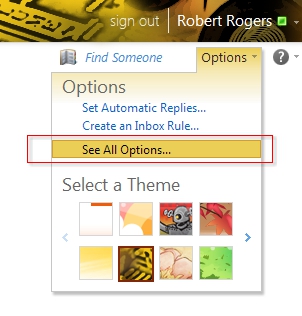
4. when the Options screen appears, go to the left pane and select Settings.
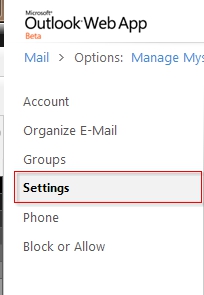
5. In the right pane, use the menu at the top and select Spelling.
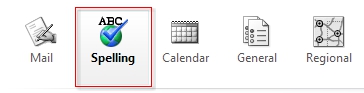
6. Check the Always check spelling before sending checkbox.
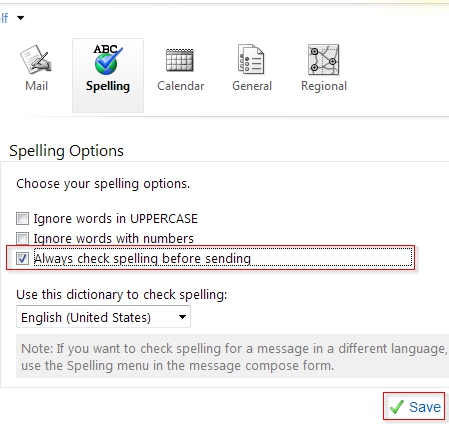
7. Click Save at the bottom of the window.
