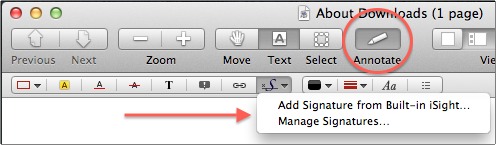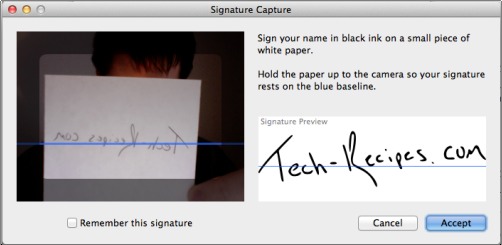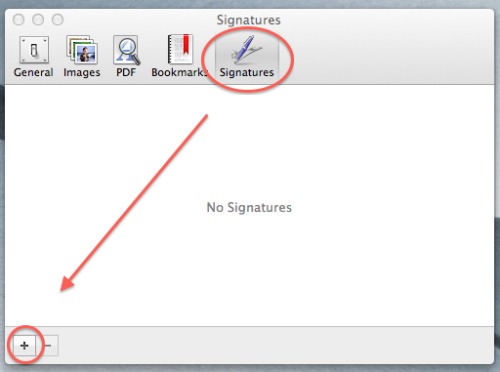Many PDF files ultimately need a real signature to complete. Often people would print out the page, sign it, rescan it, and then email it. What a waste! However, for many people trying to scan in a signature and then paste it into the file was even harder. With OS X Lion, Apple has added an extremely simple way to add signatures to PDF files. Here is the step-by-step directions to do it.
I love this idea. OS X Lion allows you to use a digital web camera (like the camera built into your macbook) to add a signature to any PDF document.
1. Open the PDF that needs the signature
2. Click the Annotate tab to display the annotate toolbar
3. Select the Signature button
4. If you don’t have a signature loaded already, click the Add Signature selection
5. Hold up a white piece of paper with your signature
6. Click the Accept button when it looks correct
7. Click in your document where you want the signature and drag to resize.
Once you have a signature loaded, you can just click the Signature button and then click wherever you want the signature in your PDF.
If you want to change, edit, or add new signatures, click the Manage Signatures… button or from the Preview menu select Preferences -> Signature tab.