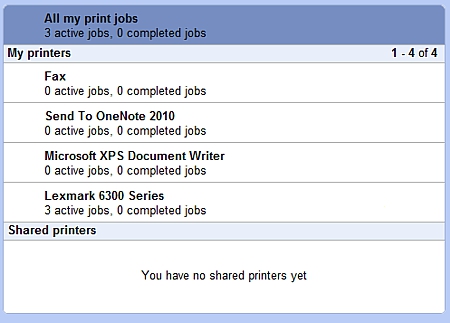Google Cloud Print allows you to print to your printer from enabled applications on computers or smart phones. While it is still in it’s early stages, it is great for printing from your iPhone, iPad, or Android device.
First, you need to have a printer that is attached to a Windows (no Mac or Linux support yet) computer (it can either be physically connected (such as by USB) or attached as a network printer.
Install the latest version of the Chrome beta.
Once Chrome has been installed, open it and click on the wrench in the upper-right corner.
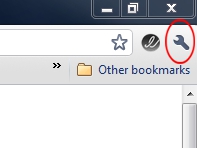
Select Options.
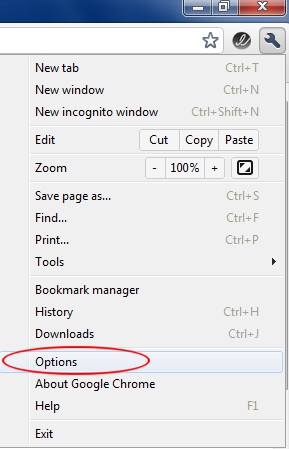
Click the Under the Hood tab.
Scroll down to the bottom to the Google Cloud Print section and click the Sign in to Google Cloud Print button.
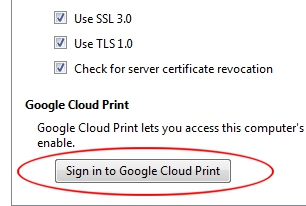
Input your credentials.
A Success message should appear, click OK.
Go back and click the wrench in the upper-right corner.
Select the Under the Hood tab.
Scroll down to the Google Cloud Print section and click the Manage button to see the available printers. You will also use this to view your print queue.
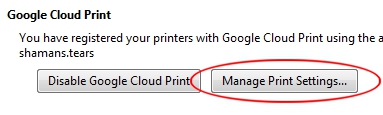
Your printer is now connected to Google Cloud Print.