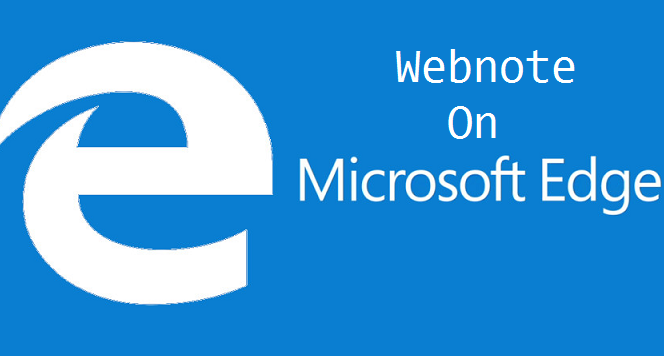Hello Everyone! Thanks for always stopping by to read our blog. Today, I am going to show you “how to make web note with Microsoft edge”.
Microsoft edge is actually a new browser in the browser sphere. Microsoft edge enables you to make notes on the webpage. You could write, doodle, draw or highlight on web pages. Stick to this article until the end and you are sure of learning how to make a web note with Microsoft edge.
Out of all the features of new Microsoft’s Edge program in Windows 10, Web Notes standout’s amongst the most valuable.
The Edge program contains apparatus for drawing and writing. Assume that a learning specialist giving a presentation needed to feature a reality or a measurement from a site page; he could utilize Web Notes to feature the figure or draw around it. Specialists can likewise utilize Web Note with Microsoft Edge
How To Make Web note With Microsoft Edge
1. Firstly, open Microsoft edge.
2. After opening Microsoft Edge, go to an online web page where you need to make the web note.
3. Click on Make web note icon at the topmost corner.

4. Use the Pen, highlighter or typed note to do whatever you want on the web page. There’s also the save and share button that you can use.

You can decide on the color and the size of the Pen. You can also use the Highlighter to make some highlights on the web page. This Microsoft edge feature also comes packed with an eraser that can be used anytime there’s need to erase.
To clear all notes, you don’t need to clear separately. Just click on the little arrow located at the bottom right of the Eraser icon and click on Clear all hyperlink. This will clear anything you have drawn or written on the webpage.
You can also click on the type icon to put in a note within a box. Which you can add your feedback anywhere on the webpage. After you finishing making the note, you could put it aside to a specified location. Click on save web note icon at the right top corner, then prefer an area or the place you desire to save the note.
By any chance, if you wish to share the note. Click on the ”share web note icon” then follow the on-display instructions to share the net word.
Conclusion
Making web note is made easier with the approach, which will guide you apparently on how to go about it. Feel free o share this article with friends and family so they also know how to make web note with Microsoft Edge.
Frequently asked questions and answers;
Q: How Can I write/draw fluently using Microsoft web note feature.
A: You can use your keyboard to type in text into the box. Drawing with a laptop or desktop mouse is kinda difficult, you could use a stylus pad and pen to make drawings better. If you have a laptop that is touchscreen enabled it can be an advantage too.
Q: Can I share my created web note ?
A: Yes you can. By clicking on the share webnote icon then follow the on-display instructions to share the net word.