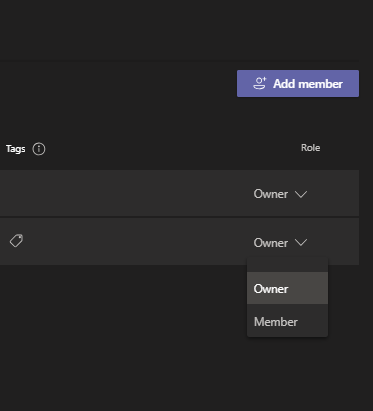MS Teams is the most used app right now in the app world. Because of the pandemic since all the offices have shifted to homes, this app along with the skype and zoom app is a huge help. Microsoft Teams is a great platform, especially for universities. Universities can purchase the license and bring all the students on one platform. This Tech-Recipe is a quick tutorial on setting Someone as Owner of the Team
Microsoft Teams is a chat and collaboration platform provided by office 365. This software integrates all Microsoft tools. Group work is not easy to put together. It is even more challenging to coordinate when the team is using common resources. Microsoft Teams provides a platform where you can connect the team. You can connect the team so well that all the resources that they share go together in one place.
Let’s say you created a team, which is easy. Use this tech-recipe to do so. How to Start a Conference Call on Microsoft Teams
Now that you have a team you might want scheduling assistant i.e you want someone else to schedule your meetings. For this, you will need to make someone else the team owner.
How to Set Someone as Owner of Team
Step-by-Step Tutorial
1. Go to the teams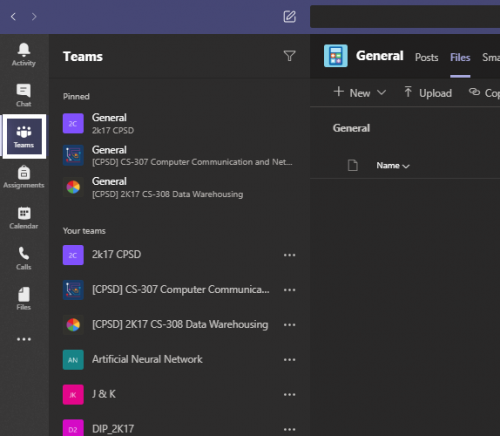
2. Select the menu of the team that you want to make changes to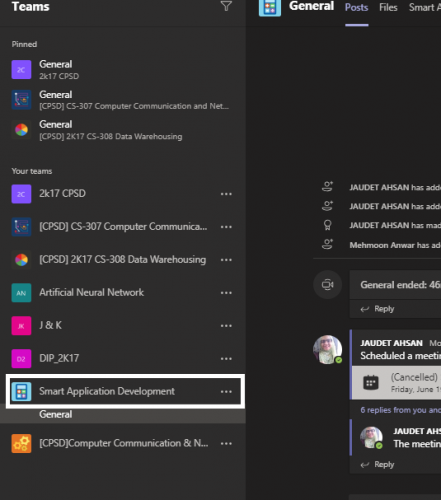
3. Now click on manage team

4. Select the member whose status you want to change from member to the owner.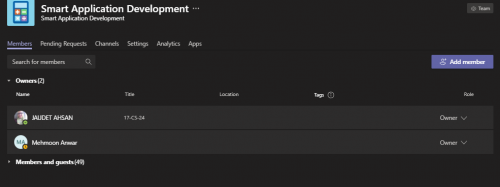
5. Click on “owner” in the role drop-down menu.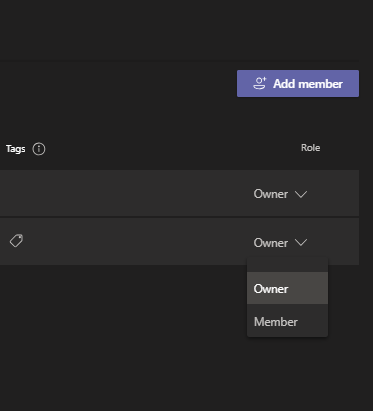
Keep in Mind the powers you are lending to someone after you make them an owner
The owner of the team has the capability to do all this 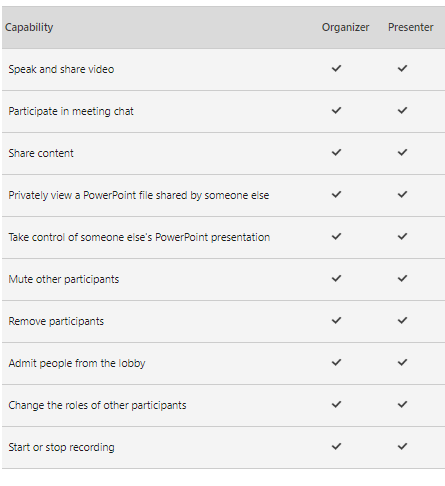
Check out other tech-recipes on Teams
How to Share Screen During MS Teams Meeting
How to Create Meeting Minutes During MS Teams Conference Call
Use Shortcut to Set Status on MS Teams
How to Use Whiteboard During MS Teams Meeting
How to Send Card Messages on MS Teams