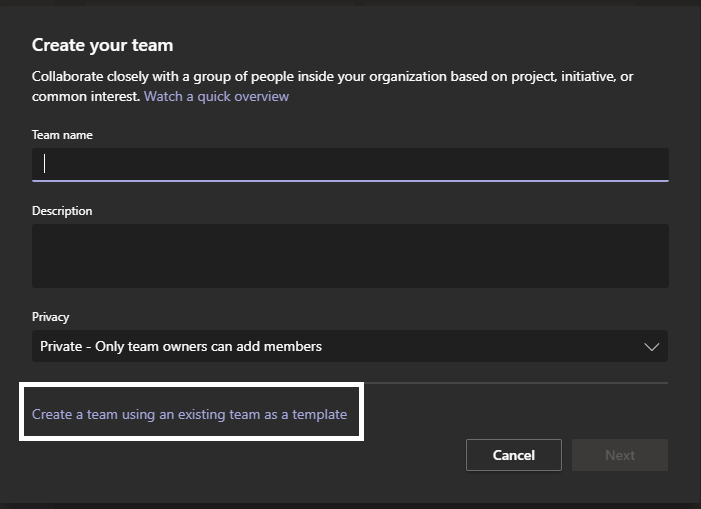Many organizations have purchased MS Teams to cope with the quarantine situation. People are working from home, and remote teams need to be managed. Software like Teams, zoom and skype are helping people work from home and stay connected to the office. Tech-Recipes has come up with yet another tutorial on Microsoft Teams. Check out How to Make a Team on MS Teams Using a Template
What’s different in MS Teams
- Host online meetings—1:1, teams, live events up to 10,000 people—with consistent experiences across platforms.
- Make online meetings more effective by sharing context and content and leveraging AI for assistance.
- Get secure meetings experience with high-quality audio, video, and screen sharing.
Organizations and universities have bought Microsoft office setups. The way the entire organization is on one platform. Departments in universities have made teams on MS Teams. All the professors and heads of departments can use the same team template.
It’s obvious that if there are 50 students in the class, it is difficult to add each one individually to the team. So once a team is complete, the same team template can be used to make other teams
How to Make a Team on MS Teams Using a Template
Step-by-Step Tutorial
1. Go to MS Teams
2. Click on create or join the team.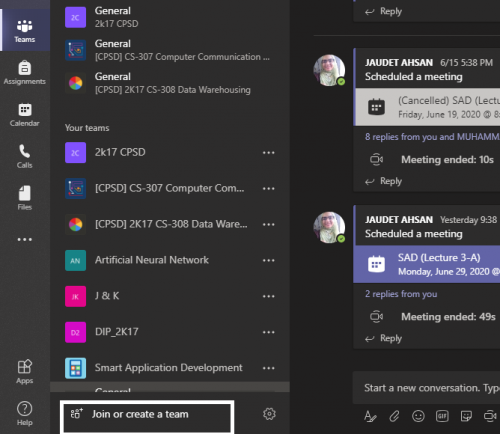
3. Now click on “Create team”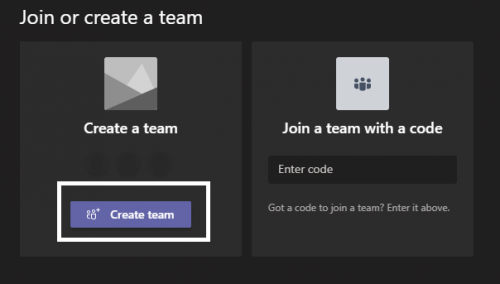
4. Now hit “Create a team using an existing team as a template”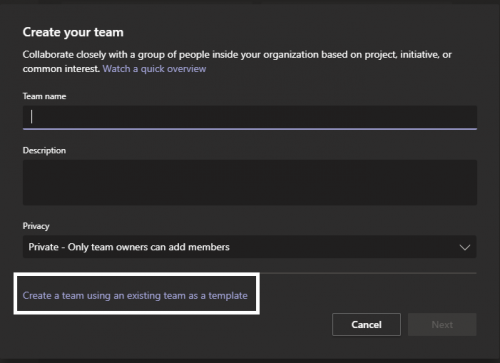
5. Select the team that you want to use as a template.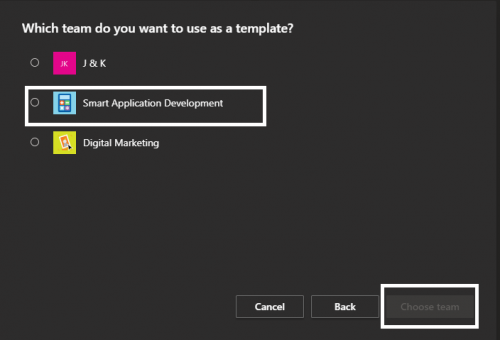
6. Click on “choose team”.
And that’s it. Now without, going through the effort of inserting each name of the members, you have yourself an MS Teams Team
Checkout other Tech-Recipes on MS Teams
How to Turn on Dark Mode in MS Teams
Use Microsoft SharePoint in Teams | Microsoft Service
How to Set Someone as Owner of Team | MS Teams
Solution to “Someone Keeps Removing Me From MS Teams Meeting”
How to Share Screen During MS Teams Meeting