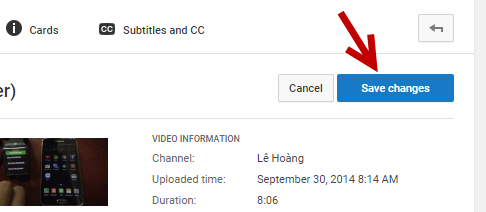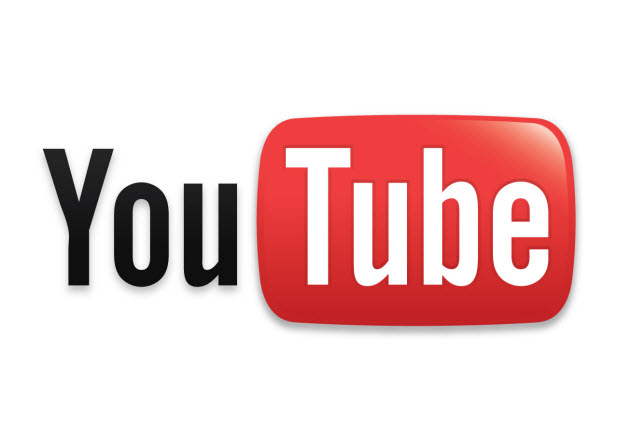Viewers first see a video thumbnail when they search for a video on YouTube, so setting eye-catching thumbnails may attract a larger audience to your channel. Unfortunately, choosing the best images is not an easy task since the ones that are offered are actually frames taken from your videos. In the past, there were ways to trick YouTube into displaying a custom video thumbnail by adding the image to a frame of the video. However, these methods require video-editing and take too much time. Here is the proper way to set a custom YouTube video thumbnail in just a few clicks.
Setting a custom thumbnail for YouTube videos requires you to become a YouTube partner, which means your videos will display ads. You can earn extra income from those ads, so there is nothing harmful in becoming a YouTube partner.
1. Log in to your YouTube account.
2. Click on your account’s thumbnail at the top right of the window, and then select the gear icon in the pop-up menu.
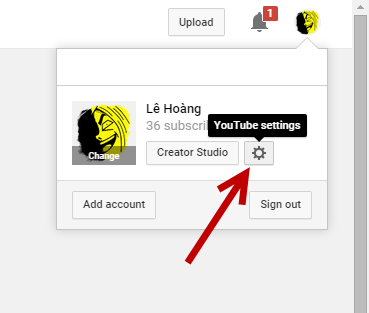
3. By default, the overview section of the settings page only shows a small amount of information. To access the information that we need, click View additional features.
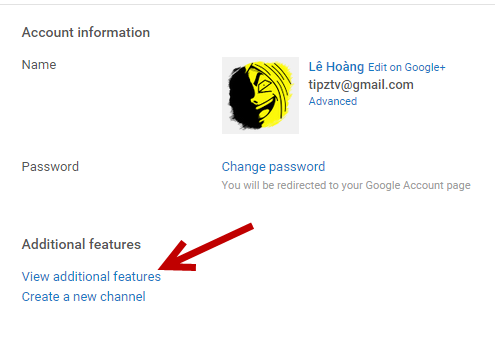
4. Make sure that the Community guidelines and Copyright statuses are all in Good standing, and then click the Enable button for Monetization. If you have previously enabled this feature, then go to Step 6.
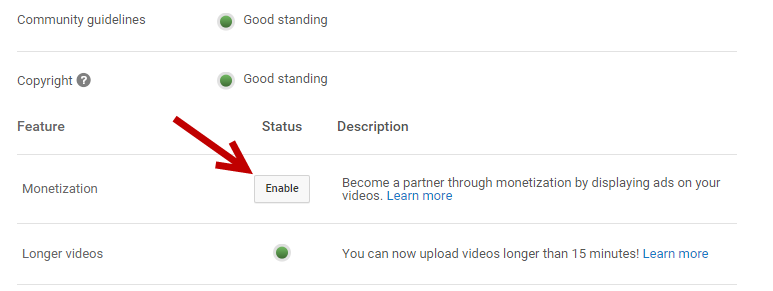
5. Click the Enable My Account button. By switching on the monetization feature, you are now a YouTube partner. You will then have to go through some steps to configure the ad formats. When you finish, your YouTube account will have the custom thumbnail feature enabled automatically.
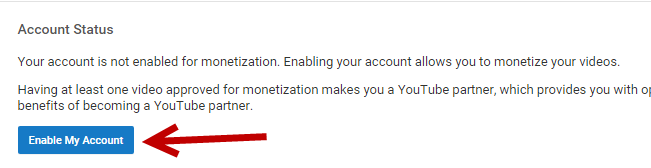
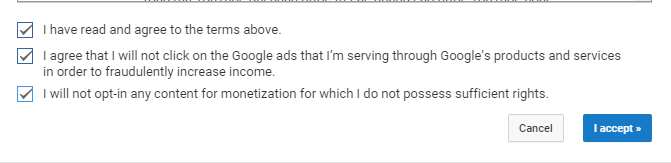

6. When you upload a new video, you will be able to set a custom video thumbnail using the upload wizard. For existing videos, go to Videos Manager, find the video you want, and click Edit.
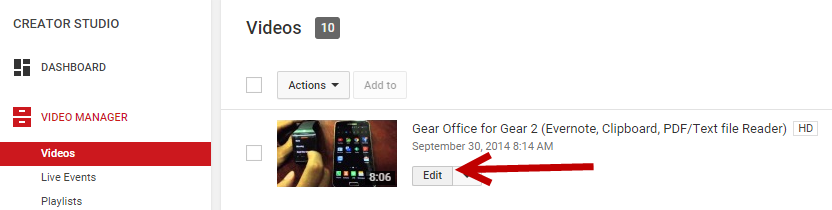
7. Click the Custom thumbnail button next to the video player. In the file picker window, select the desired thumbnail for your video.
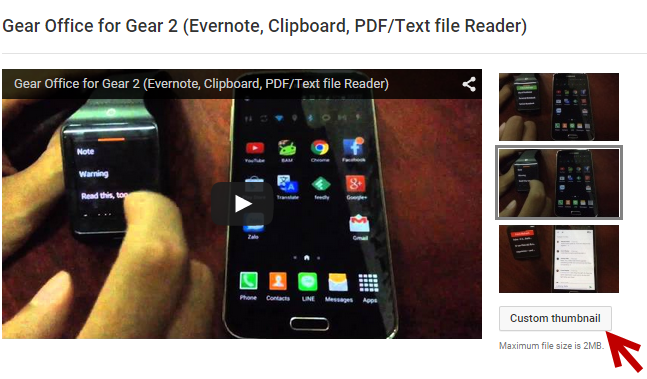
8. When everything is set, click Save changes. The thumbnail change may take a while to appear in the search result.