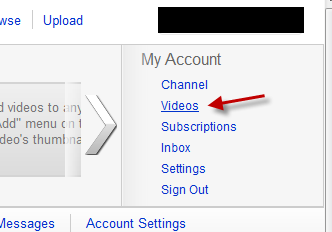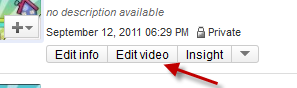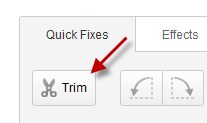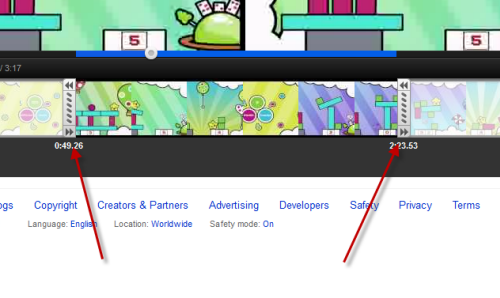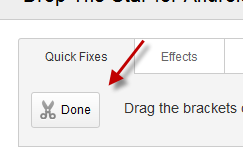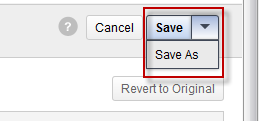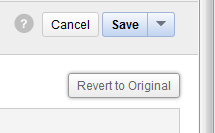There may be times when you regret uploading videos that have unnecessary parts to YouTube. Instead of re-editing the videos, and then having to upload them again to YouTube, you can trim the unnecessary parts right on the site.
1. Log in to your YouTube account.
2. Click on your account name -> Videos.
3. Find the video that you want to trim, and click the Edit video button.
4. In the Edit video window, switch to the Quick Fixes, and choose Trim.
5. You can drag the two brackets on the timeline below the video to trim it.
6. When you are done, click the Done button.
7. Finally, hit the Save button on the top right of the screen to save the video. If you want to save it as a new video, click the small arrow -> Save As.
8. Later, if you want to revert the edited version to the original one, just repeat step 1 to 3, and then hit the Revert to Original button.