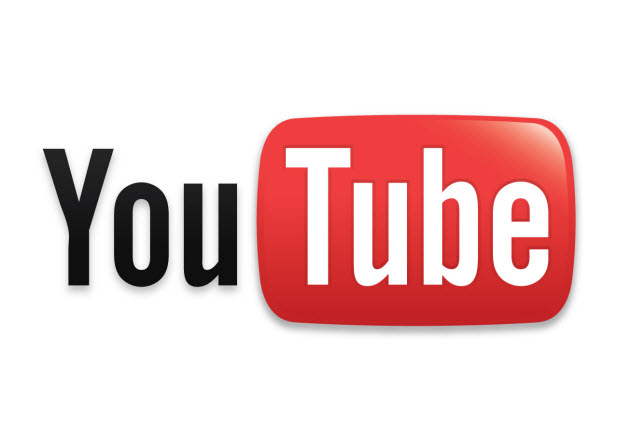If you have a YouTube channel, placing links to your Facebook Page, Twitter Feed, or directly to your website is essential.
For a long time now, people have complained that YouTube subscribers have a difficult time finding the content creator’s original website or social media contacts. Even if a channel was popular, the followers did not know where to get additional content and context about the channel. Google now allows for links to be placed on a channel’s page to correct this issue.
1. Log in to your YouTube account.
2. Once you are logged in, click on your account name to expand the menu, and choose My channel to continue.
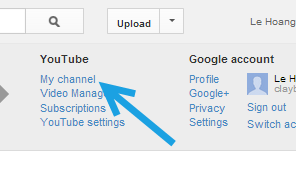
Alternatively, you can go to the channel page by clicking on your account name on the left side of the page.
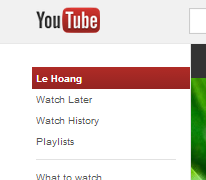
3. In the channel page, move your mouse over the banner at the top. An Edit icon will show up at the top right of it. Click on this icon, and choose Edit links.
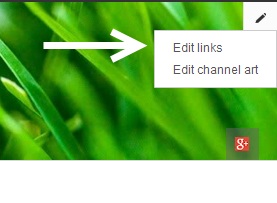
4. If you have not set any links before, click on the Links button with the plus sign to add some.
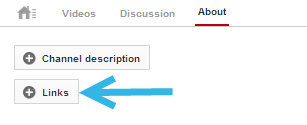
5. Next, to add custom links to your channel, fill in the information in the Custom Links section. Information in the first box will be used as the link title. The URL box is where you put your link. To add more links, click the Add button, and fill in the information again. The process is similar for adding social links to your channel. All you have to do is choose your social network, and then set the links in the appropriate boxes. If you want to delete a link, simply click the trash bin icon to delete the line.
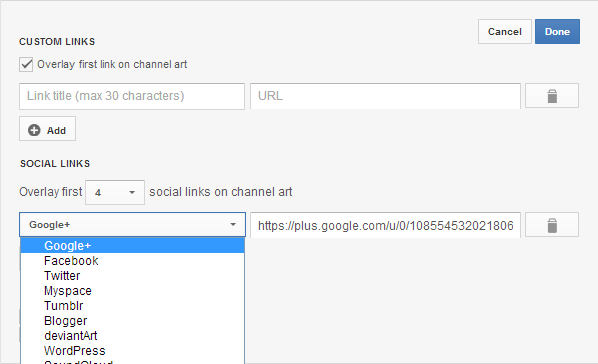
5. You can add up to ten custom links, and four social network links to your channel. In addition, if you want to feature other users’ channels on yours, fill in the information in the Featured Channels Section.
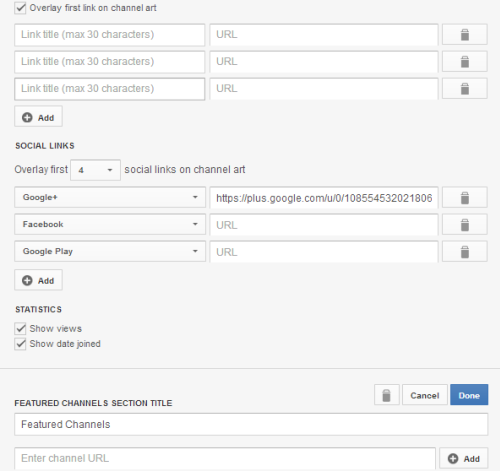
6. Once you have added all the links, scroll back to the top of the page, and click Done to preserve the changes.
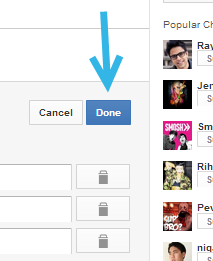
7. Your custom links and social links will be displayed on the banner, while the featured channels will be listed on the right-side bar.