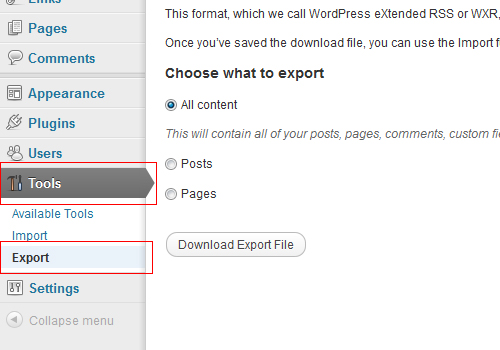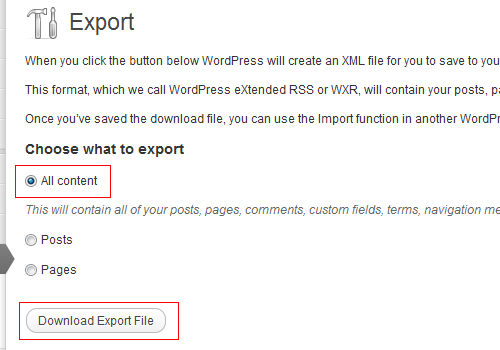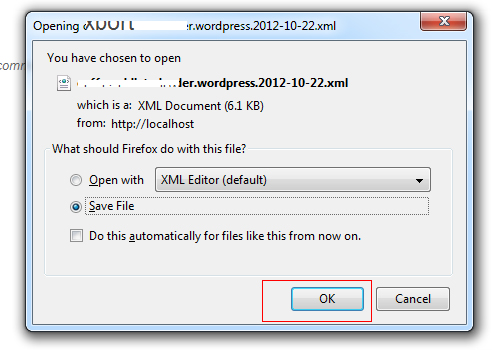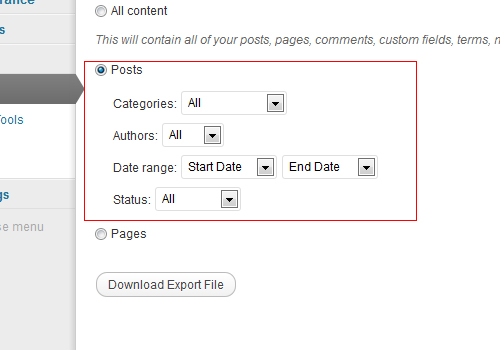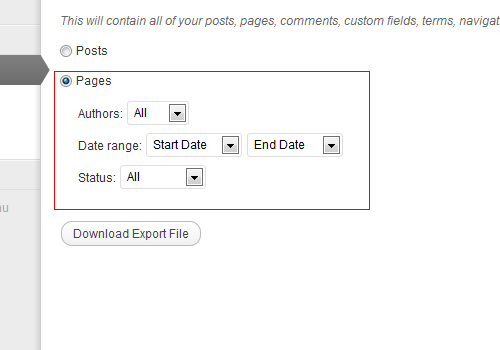Exporting and important content between WordPress installations is a common occurrence. Many people use complicated plugins for this task; however, by using the WordPress Export menu, most exporting tasks can be easily accomplished.
Through the Tools -> Export menu in WP, users can export posts, pages, custom fields, categories, tags, users, and any other piece of WordPress info you can think of. This export process is simple. The data will be exported into an XML file which is also known as a WXR file (WP eXtended RSS)
You can then use this exported file and import it to another WordPress install via the Import menu (which we will take a look at in another tutorial).
Export all content
1. In your WordPress Dashboard look in the navigation bar on the left, click on Tools and then click the Export link underneath Tools.
2From the Export screen in WordPress, select All Content and then Download Export File. This will download everything including posts, pages, users, and other data. Binary data such as images will not be downloaded.
3After clicking Download Export File, a download box will appear and ask you to save a .xml file. You data will download.
Export Posts Only
What if I don’t want to export everything? We can export specific elements such as posts or pages. Additionally, we can use filters to focus our export to specific content only.
1 Instead of selecting for all content on the Export screen, just select Posts to export posts only. You will see a large range of options.
Categories: Select posts from a certain category.
Authors: Select posts posted by specific authors.
Date Range: Select the starting and ending date to export posts between two dates.
Status: Select posts based on their status such as published, drafts, or pending.
Export Pages Only
1From the Export screen, select the Pages link to export only the Pages data.
Likewise, you will be a large selection of filters to help focus which data to export.
Authors: Select pages authored by a certain person.
Date Range: Select pages in a range between two dates.
Status: Select pages based on their publication status.