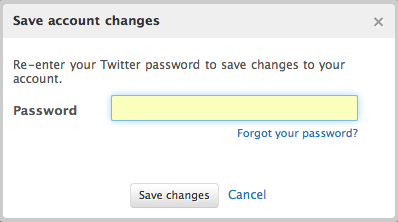If you use Twitter’s website over public or unsecure wireless networks, you should configure it to always use SSL encryption to help keep your data private.
1. Go to Twitter and login to your account.
2. Click on your name in the upper-right corner and select Settings from the dropdown menu.
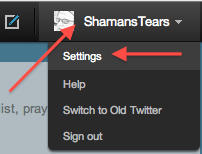
3. Select the Account tab and scroll to the bottom of the page to the HTTPS Only section.
4. Check the Always use HTTPS checkbox.
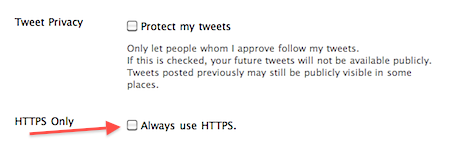
5. Click the Save button.
6. You will be prompted for your Twitter password. Input the password and click the Save changes button.