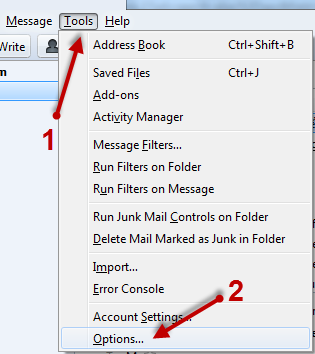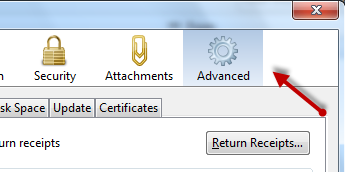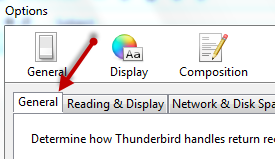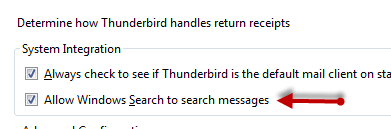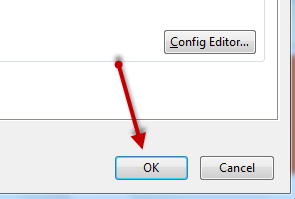By default, emails in the Mozilla ThunderBird’s database are not indexed by Windows. Therefore, users can not search through their mails from the Windows Explorer or the Start menu. Luckily, users can configure ThunderBird to make the emails indexed by the Windows search tool.
After switching from Outlook to Thunderbird, I could not search for emails using the Windows search tool anymore. Launching the email client to search within Thunderbird is a huge pain. By following these steps, all of the email messages within Thunderbird will be indexed by Windows Search.
1. Launch Mozilla ThunderBird.
2. Go to Tools -> Options.
3. When the Options window appears, go to the Advanced tab.
4. Click the General sub tab in the same window to continue.
5. Put a check in the box next to the Allow Windows Search to search messages option to enable it.
6. Click OK at the bottom of the window to save the setting and dismiss the window.
7. The index process will start right after that. However, if the email database is big, it will take time for Windows to index. Just be patient and your emails can be searched through the Start menu when the indexing is completed.