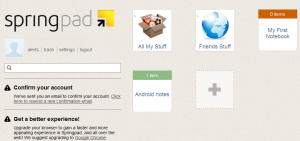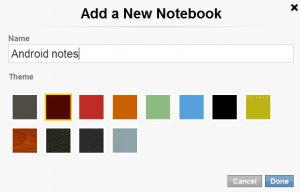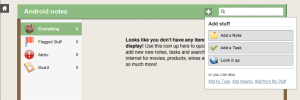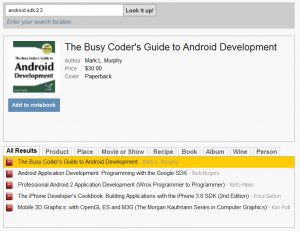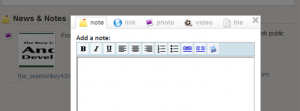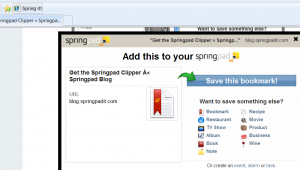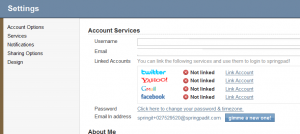Recently, I started using a new free web service called Springpad to use for my online note taking and web clipping application and overall remembering app. So what is Springpad? How do you use it? What are its benefits? I hope to answer these questions and give a quick overview on what you can do with Springpad.
Springpad launched late in 2010 / early 2011 as a free web service that allows user to create lists and notebooks. It is intended to be a web based app that helps you ‘remember’ things and does so by letting you clip sites and information as you run across it on the web.
Some recommended uses that Springpad mentions are: travel planning, grocery lists, to-do lists, project research, GTD (get things done) list and whatever other use you can think of. You can also share your public lists to your twitter / facebook friends and also can setup security/privacy on the notebooks via the Settings menu.
There are clients for Android and iOS and browser extensions for Firefox, Internet Explorer and Chrome that you can use to clip pages from within your browser.
You can add Notes, To-Do lists, Web Clips, Attachments (up to 5mb per attachment) and more. Currently, there are no collaboration options. Hopefully that will be added as more and more users start signing up and using the service.
It is still an early web product/service but the features it already offers are in line with other services such as Evernote.
I’ll outline below a quick walkthrough about creating a new Notebook for keeping Android notes:
1. Sign up for an account at http://www.springpadit.com. You can use your Google or Facebook or Twitter login or create a new springpad login.
2. Next, install the Springpad browser extension for the browser (we’ll use Chrome in this example). Head over to here to get it.
3. Now, let’s create a new notebook to store all of our Android notes. Hit the + box and name it “Android notes”.
4. Click on the Android notes icon and then lets add our first item, hit the + button and choose what you want to add.
5. Once you add an item, you can also attach further notes to it such as attachments, links and more. When in your note, click on the Add Note option in the lower left area.
NOTES/TIPS:
You can use the Springpad Chrome extension to create clippings of webpages into your notebooks or the Spring It! bookmarklet in IE and Firefox.
You can also share the notebook to your Facebook wall and Twitter feed if you link each accounts in the Settings menu and Account Options area.
You can also modify your default privacy options in the Settings menu and Sharing Options area.
Hopefully, that should get you on your way in using Springpad. Remember there are mobile clients too for iOS and Android. There is also a mobile site to really keep your clipping at your finger tips! You can setup an email account to send pictures, audio and notes as well.