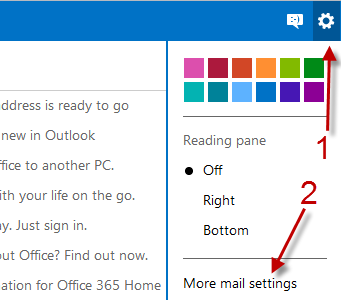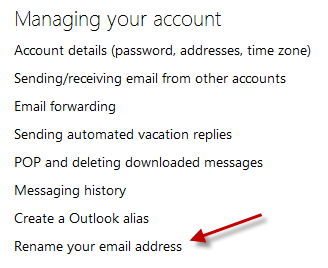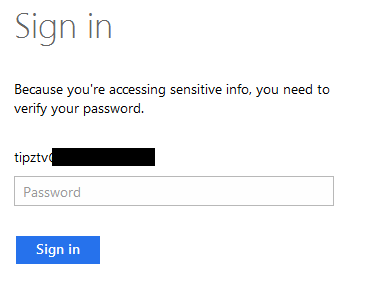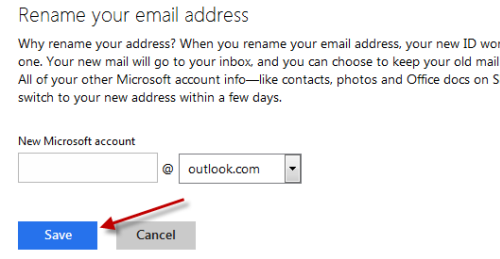If you have an Outlook email account and later want to change the name, you can change it in Outlook itself without creating another account.
This tutorial is written based on the preview version of Outlook.com. The steps in the final version may be a bit different, or the feature may even be removed. Please notify us in the comment field if updates are needed.
1. Log in to your Outlook.com account.
2. Click the small gear icon at the top right of the screen, and then choose More mail settings from the expanded menu.
3. In the Settings page, find the Managing your account section, and click the Rename your email address link.
4. You will be prompted to sign in to your account again. This is just an extra step to prove that you are the owner of the account.
5. When you have signed back in to your account, you are allowed to rename your account. Just fill in the new name in the New Microsoft account field, choose the domain that you want, and click Save.
6. Sign in to your account using the new name.