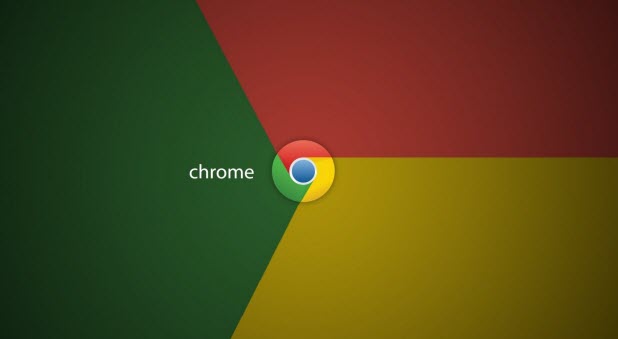Do you open the same set of tabs every time you go online? Perhaps you always check Facebook, Gmail, and your calendar whenever you are on your computer. You can set up Google Chrome so that it automatically opens those three sites on startup whenever you launch Chrome, completely skipping over the New Tab page. This handy trick can save you a considerable amount of clicking around and let you get down to work faster.
1.On any Chrome window, click on the menu icon in the upper right corner. Go to Settings. This will open a new tab in Chrome with a list of settings.
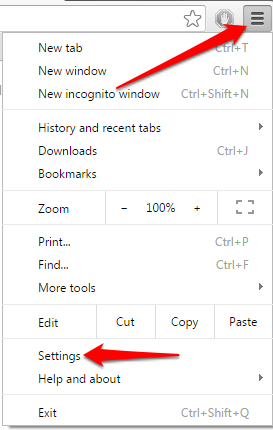
2.Make sure that the sign-in information at the top of the settings list has your correct account. The default option for startup is opening the New Tab page. Change your On startup option to Open a specific page or set of pages. Click the Set pages link on this line. The other startup option, Continue where you left off, is discussed in this article. 
3.If the tabs you want to open automatically are currently open, click the Use current pages button to add all your current tabs to the list. If not, type in the URL into the box. Chrome will give you prompts with pages you have recently visited when you start typing to make it easy to find the page you want. Note that you cannot reorder the tabs in this interface. If you need to reorder them, I recommend opening them up the way you want them to be and then clicking the Use current pages button to override your current startup setting. 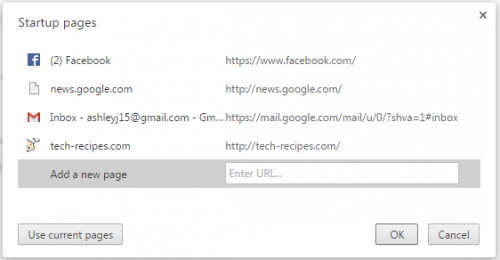
4.If you want to delete a page from your startup group, hover your mouse over it. An x will appear to the right of the listing. Click it to remove it from the list. 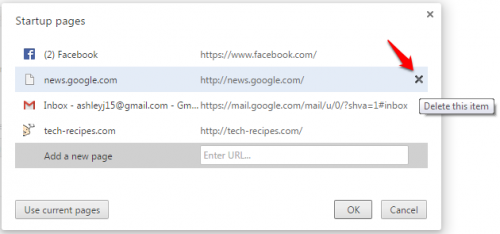
5.Click OK, and you are done. The next time you open Chrome, the pages on the list will all be opened in their own tab.