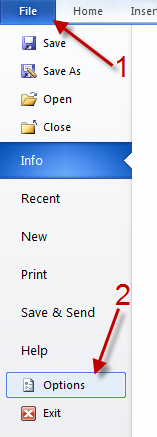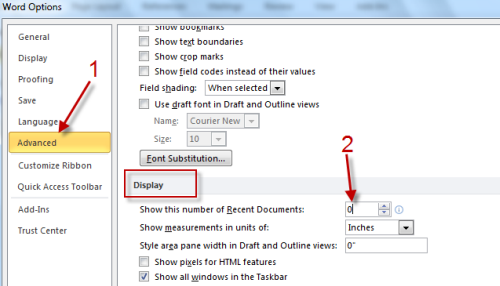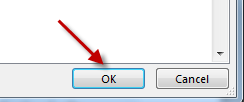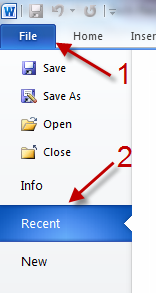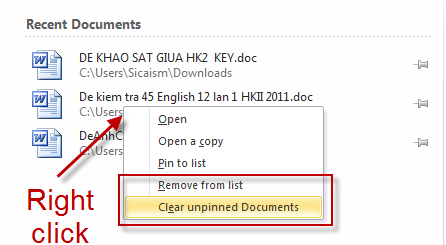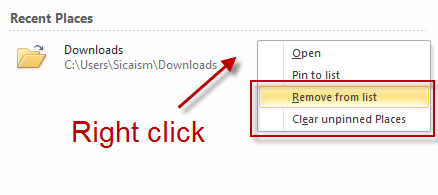Many Microsoft Office programs keep a list of your recent documents and places so that you can quickly access them later. However, due to privacy reasons, many users may not want these programs to save and display this information informations. This applies to Microsoft Word 2010, Excel 2010, PowerPoint 2010, and Publisher 2010.
To hide the list of Recent Documents automatically:
1. Launch your desired office program.
2. Go to File->Options.
3. In the Options window, go to Advanced, find the Display section and change the number from 25 to 0 at Show this number of Recent Documents.
4. Hit OK to save all settings.
To hide a specified document from the list or hide all of them manually:
1. Launch your desired office application.
2. Go to File->Recent.
3. Right click on the document that you want to hide from the list -> Remove from list. You can also hide all of them by choosing Clear unpinned Document.
To hide a specified place from the list or hide all of them manually:
1. Launch your desired office application.
2. Go to File->Recent.
3. Right click on a recent place -> Remove from list. Choosing Clear unpinned Places will clear all places from the list.