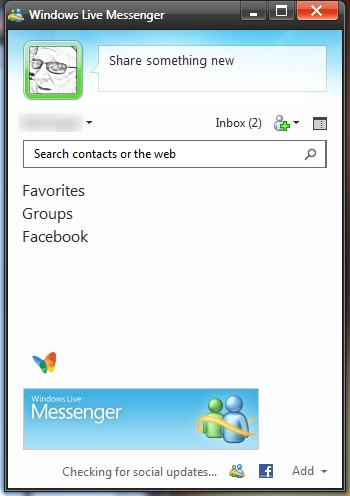If you are tired of seeing the ads that appear at the bottom of Live Messenger’s window, you can remove these ads from appearing without having to touch your registry or install any other software.
This is a nice hosts file hack to block the ads within Windows Live Messenger.
1. Close Windows Live Messenger 2011.
2. Click the Orb (Start button).
3. Select All Programs. Go to the Accessories folder and right-click Notepad.
4. Select Run as administrator. Continue through the UAC prompt.
5. When Notepad opens, go to the menu, click File and select Open.
6. At the bottom of the Open window, use the dropdown next to the File name textbox and select All files (*.*) then browse to:
C:\Windows\System32\drivers\etc
7. Open the hosts file.
8. Input the following:
0.0.0.0 rad.msn.com
9. Save the file and close Notepad.
10. Click the Orb (Start button).
11. Select All Programs. Go to the Accessories folder and right-click Command Prompt and select Run as administrator. Continue through the UAC prompt.
12. When the Command Prompt window appears, execute the following command:
ipconfig /flushdns
13. Once the command has executed, close the Command Prompt window.
14. Open Windows Live Messenger 2011 and you will find that the ads are no longer there.
You will go from this:
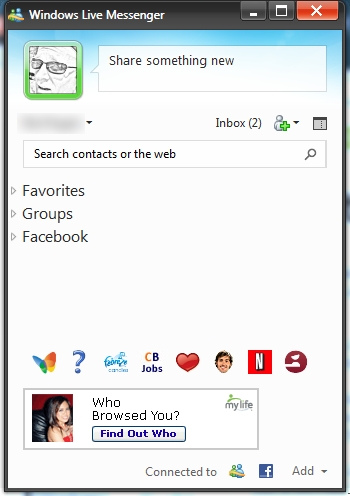
to this: