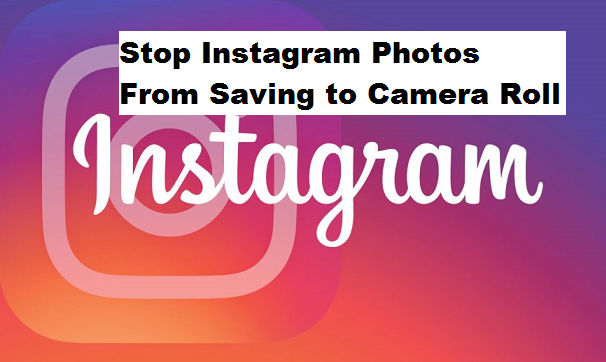Instagram automatically saves photos you edit and publish on your Instagram feed to your camera roll automatically, most people love this feature but personally, I don’t, why? My device memory gets filled up with photos from Instagram. If you are like me and would love to know how to stop Instagram photos from saving to camera roll, I urge you to read on.
Instagram is one of the best social media Applications out there with millions of users and thousands of images being uploaded on a daily. One of my best features of Instagram it’s the amazing filters that could be used to enhance the way photos look. Instagram however, is set to automatically save photos to your camera roll. So, if you have 4k (4000) images uploaded on your Instagram page, you are literally going to have 4000 images saved to your camera roll. This takes up a whole lot of space on your Android device.
Want to know what takes even more space? Instagram videos. Any video edited and uploaded on Instagram automatically saves on your camera roll. The higher the video quality the higher the space taken.
Most people clear up their storage by manually deleting images from their camera roll, but why stress when you could stop Instagram photos from saving camera roll with the push of a button.
Here’s how to Stop Instagram photos from saving on your device.
How to Stop Instagram Photos From Saving to Camera Roll
1. Open Instagram on your device.
2. Go to your Instagram profile.
3. Tap on the three dotted icon.
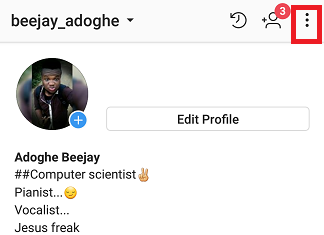
4. Scroll down and tap on Original photos.
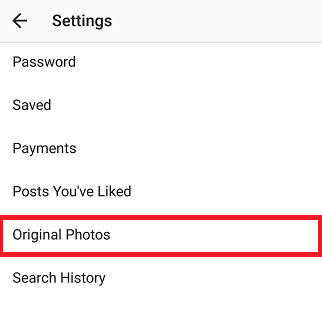
5. Untick “Save posted photos”.
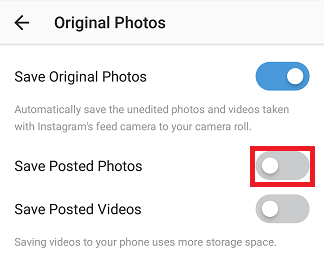
And there you have it. Easy steps on disabling Instagram photos from saving to camera roll. As you may have noticed in the “original photos pane” You’d see an option like “save posted videos” You can as well untick or toggle off to stop Instagram from saving videos to your camera roll.
So, there you have it, A simple and short tutorial on how to Stop Instagram photos from saving to Camera Roll. If your phone is always showing you notifications that prompt you to clear space, disabling Instagram photos and videos from saving to your Camera roll may be your best bet.
Thanks for stopping by!
If this article has been helpful to you kindly use our share button and share this content with your friends. Have any questions or contributions? You could make use of our comments section below.
Frequently Asked Questions And Answers
Q: Images and videos are still saving to my Camera roll, what do I do?
A: You probably missed the steps at some point, try repeating the steps and make sure you toggle off “save posted photos” and “save posted videos” button.
Q: Can I revert back to the original settings whenever I want to?
A: Yes, just follow the same steps and toggle on the “save posted photos” and “save posted videos” button.
Here are some links that you may find useful;
How to Add Soundtrack, Use Emoji Slider or Conduct Polls on Instagram
How To Turn off Automatic Updates on Instagram
How To Post Pictures On Instagram From A Laptop