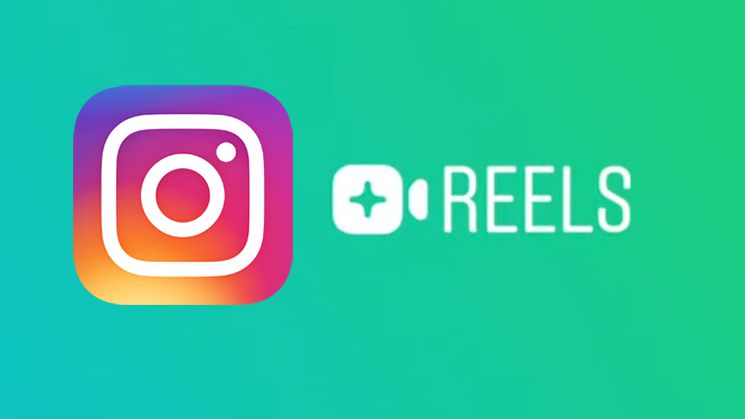Instagram has recently released an exciting, creative feature, Instagram Reels. The feature, within the app and released in the US and 50 other countries so far, is becoming the new Instagram-fed drug for IG users. It takes Instagram stories and boomerangs to the next level; there are more features associated with Instagram reels. Basically, reels are 15-second video clips with featured audios, coupled with intriguing editing features. Anyone can create, view and share reels on Instagram; nothing short of short film making! Keep on reading to find out how to create Instagram reels in easy steps and quickly reach a global audience fast.
Creating Instagram Reels:
1. Open Instagram app > Camera > Reels from below.
2. Tap Audio to set music in your reel.
You can select an audio from the Instagram music library or from your own device.
3. Use selector below to set which segment audio to use in reel.
4. Tap Timer to set duration before recording begins.
5. Use Effects to beautify your reel.
6. To make a slow-mo reel, tap on Speed.
To slow down audio used in reel, speed feature can also be used.
7. Start recording by tapping and hold record button.
A progress bar at the top of the screen indicates your recording clip time.
You can record multiple clips, one at a time. Next reel automatically begins recording, as long as you’re pressing record button.
8. Once recorded, you can add text, GIFs and/or stickers to reel.
9. Use time frame selector below to set where in the clip text/GIFs should appear.
10. Tap Share after finishing.
You can set the following features before sharing a reel:
– hashtags
– captions
– tagged friends
– preview cover of your clip which you can also select from your device.
FAQs
1. Will my reel be saved in my device?
Yes (unless you have turned off save to device feature off in Instagram settings).
2. How do I know if Instagram has featured one of my reels?
Instagram will send you a notification if it features your reel.
3. Where should I share my reel?
If you have a private account, you’ll only be allowed to share your reel in Feed. Public accounts are allowed to share reels on Feed plus Explore tab.
More on Instagram Reels
Now that you know how to create Instagram reels, you can also view others’ reels by opening Reels from Explore tab. Some will be labeled as Featured by Instagram. Only featured reels falling within your preferences will appear in your Explore tab. You can comment on, like and/or share them.
Instagram will show your reels to users when they click on a certain effect/song/hashtag you’ve used in your reel.
Reels shared from private accounts can’t be shared to people outside your followers list. Audios from such reels will also not be usable by others. But if you’ve a public account, others can save and/or use audios, specific hashtags and effects etc. you’ve used in your reels.