Instagram is a great platform to share the exciting aspects of your life with others. You can build your own profile by sharing your photos or you can just follow other creators if you want to. Often we come across pictures on Instagram and we go like ” how do I Repost on Instagram”. There are a couple of apps that allow you to do this. But what’s important is that you should ask for the owner’s permission before reposting any of their content on your own account. You can do this by commenting on their photo and requesting them to allow you to repost or you can also do this by messaging them directly. And while reposting, remember to mention the content owner’s name or crediting him by tagging his profile.
Step-By-Step: How Do I Repost on Instagram
Here we will demonstrate two ways by which you can repost an image on Instagram:
Method No.1: Reposting Through a Screenshot
1. Open the Instagram app and log in.
2. Scroll through your feed to find the photo that you want to repost. Or you can also directly search for the original owner’s profile. Tap the icon shaped like a magnifying glass at the bottom of the screen and enter their username. Then tap on the photo that you want to repost.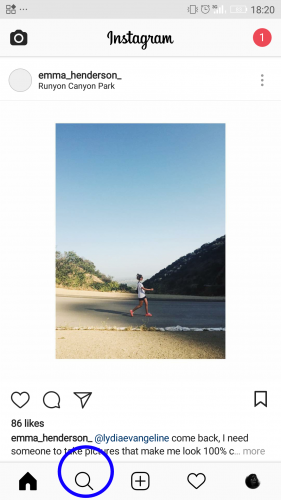
3. Take a screenshot with your phone.
4. Tap the icon shaped like a plus sign ‘+’ at the bottom of the screen.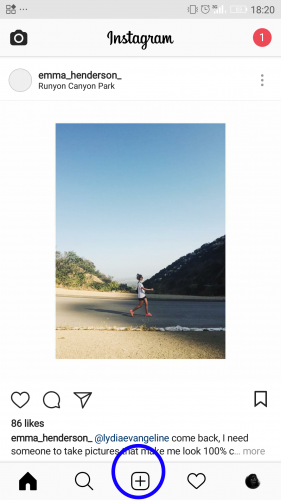
5. Select the screenshot from your photo gallery
6. Crop the screenshot so that just the photo is included. You can do this by zooming out on it by using your thumb and forefinger.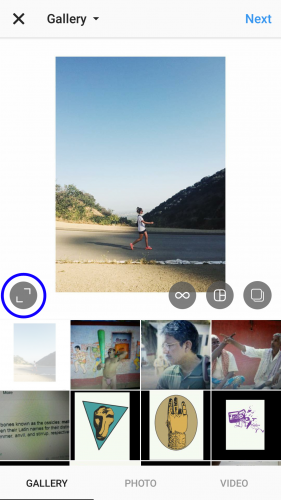
7. Then press Next.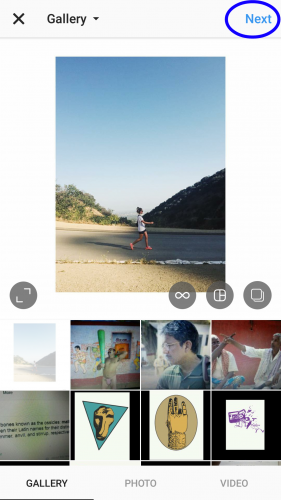
8. Edit the photo if you want to through the various editing tools available.
9. Tap Next.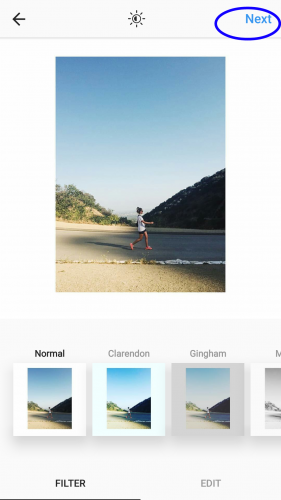
10. Write a caption. Remember to give the photo credits to the original owner of the photo.
11. Tap Share to successfully repost on Instagram.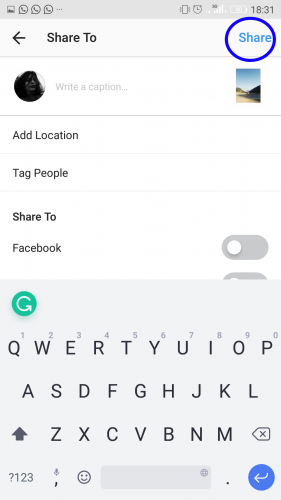
Method No.2: Reposting via Third Party App
1. Open Google Play Store.
2. Search Repost For Instagram. Download and install the app.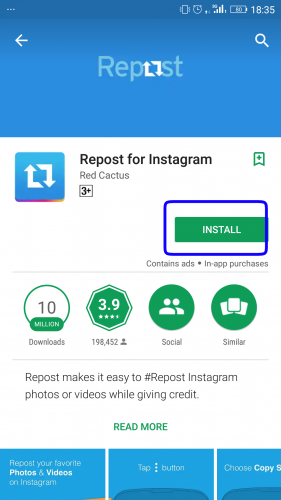
3. Open Instagram.
4. Find the photo you want to repost and tap the three dots ‘…’ that you see at the upper right corner of it.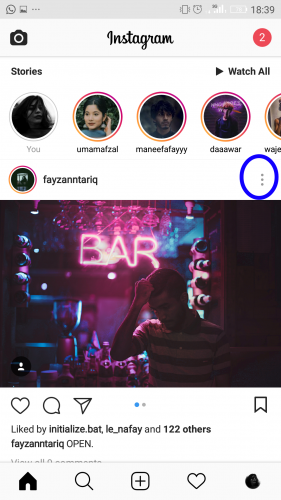
5. Select Copy Link from the list that appears.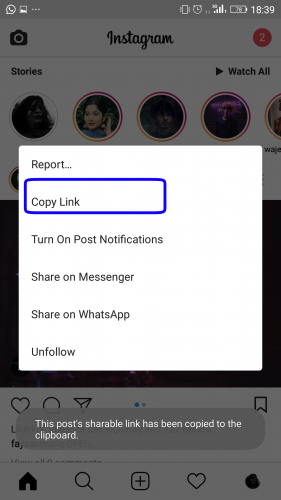
6. Open the Repost For Instagram app. It’s shaped like a blue box with two arrows on it.
7. The photo that you copied the link for will have automatically appeared in the app. Tap the photo.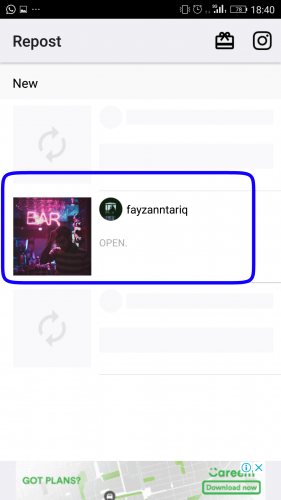
8. From the bottom of the screen choose how you want the owner’s username appears on the photo.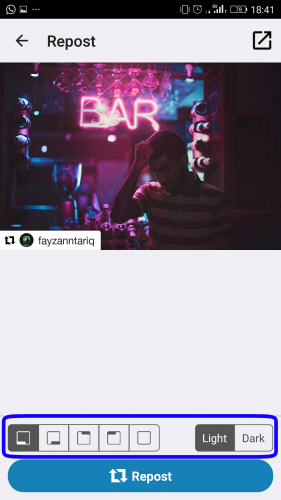
9. Tap Repost which is in a blue bar at the bottom of the screen.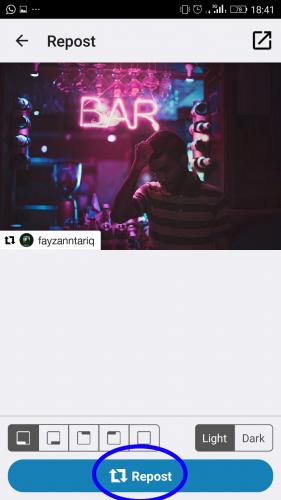
10. Select Open Instagram.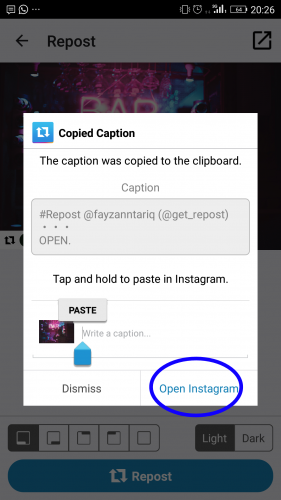
11. Crop the photo any way you like and tap the arrow at the top right corner.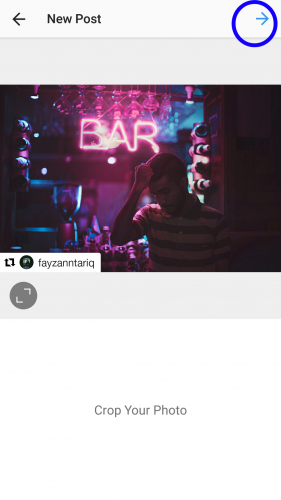
12. Edit the photo if you want to through the various tools available.
13. Tap Next.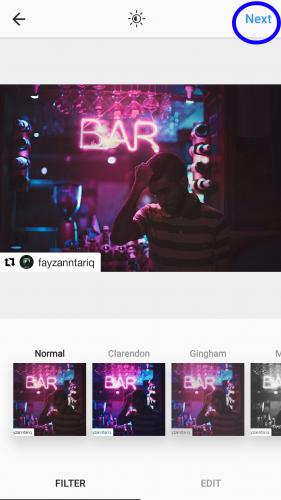
14. Tap and hold on the space next to the photo to paste the automatically generated caption that does not only contain the owner’s caption on the original photo but also mentions the owner’s username. You can write your own caption if you want to.
15. Select Share to repost the photo.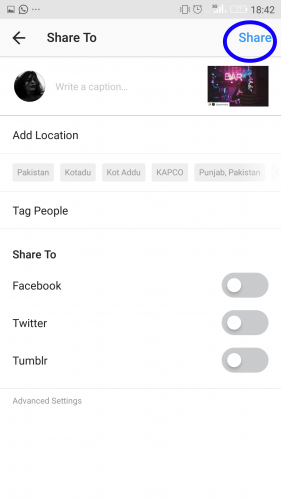
Frequently Asked Questions
Q: Will anyone be notified if I repost their photo?
A: If you repost anyone’s photo on your account, they will only be notified if you mention their username in your photo caption or if you tag their account in the photo.
Q: What happens if I repost someone’s picture without their permission?
A: If you repost on Instagram without taking the owner’s permission, you might be asked to remove it. Or your photo can also be taken down by Instagram if the owner chooses to repost it.
I guess the elusive answer to ” how do I repost on Instagram” has been answered. If not, check out these tech-recipes for additional insight.

