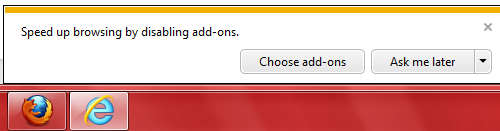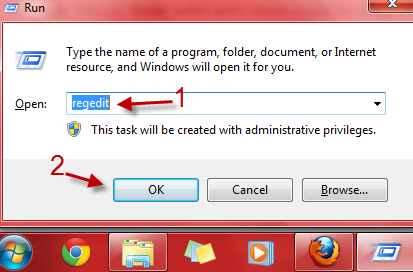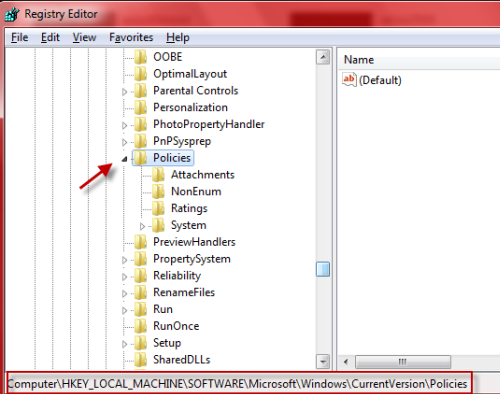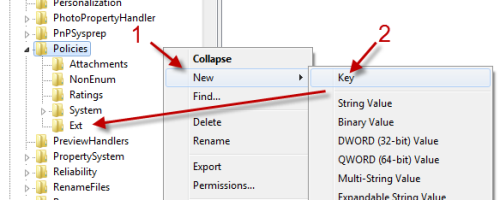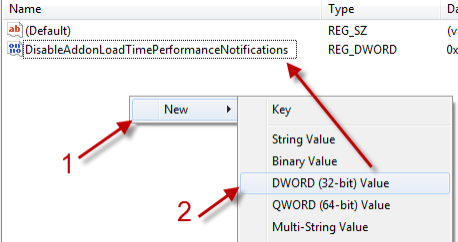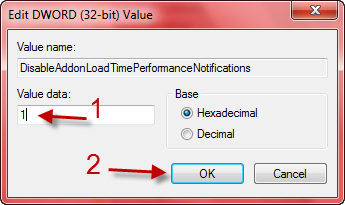If you use many add-ons in IE9, you will properly be welcomed by the “Speed up browsing by disabling add-ons” notification every time you launch the browser. If you sure that all your add-ons are essential, this notification is annoying. This tutorial will show you how to disable this warning.
The Speed up browsing by disabling add-ons nag is painful. The Don’t disable option which appears when you hit the small arrow next to the Ask me later button will only disable this notification temporary.
Here is how to completely get rid of it.
1. Press Win key + R to open the Run box, type in regedit and click OK to open the Registry Editor window.
2. In the Registry Editor window, go to HKEY_LOCAL_MACHINE\SOFTWARE\Microsoft\Windows\CurrentVersion\Policies
3. Create a new key (right-click, choose New -> Key) under Policies. Name the new key Ext.
4. Click on the Ext key, and then right-click on an empty space on the right side of the window, choose New -> DWORD (32-bit) Value. Name it DisableAddonLoadTimePerformanceNotifications .
5. Double click on the new DWORD value, and change its value from 0 to 1. When you are done, click OK.
6. Close the Registry Editor window.
7. Restart your IE browser. The notification is gone.
8. If you want to re-enable it, just find the DWORD that we previously created, and change its value back to 0.