There isn’t a person in the world that haven’t used a search engine in his life. Regardless if it’s Google’s or Microsoft’s, all of us are using them. The algorithms behind them have come a long way in the past years, as to how they were and how they searched. Apart from the part that we don’t see, the search engines of today have come a long way in terms of features.
One of the best features is image searching. This doesn’t refer to searching for images, it refers to searching with images, instead of the standard way of searching with keywords. This type of searching is much more complex and it basically uses an algorithm that is “scanning” the image that you are using as a search parameter and will show you relevant web results or similar looking images.
If you are using the image reverse search on your computer then you have no problems. Go to images.google.com upload the image or paste in the URL and you are done. A problem for you might be doing a reverse image search on your phone. You will notice that if you navigate to images.google.com you will see that you don’t have an option to reverse search with an image. This can be an even bigger problem for someone that is using this feature a lot.
Luckily, there is a workaround and it is fairly simple.
Google search
If you have an image that you want to reverse search on a website all you would need to do is to hold your finger on the image for a second until a menu appears. The third option “Search Google for this image” is the one you need. Tap on it and your will be sent over to your search results, including websites, images or any other type of content that there is, related to that image.
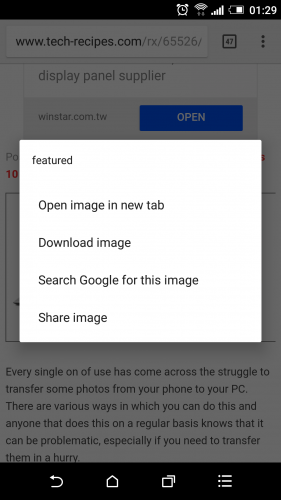
If you have an image locally on your phone, on your storage drive, you can upload the image and then use the URL to do the search. That procedure is fine, but it has a few extra steps which makes it a bit more complicated, actually it’s not, but the point is to show you the easiest way. In this case, the easiest way is with reverse.photos. this is a simple website that does only one thing and it does it well. It enables you to upload an image and to a google image reverse search. Click on “Upload Picture” and select the image.
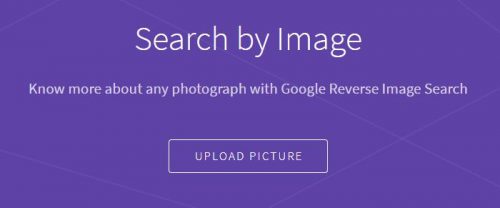
Once the upload is completed click on “Show Matches” and you will get a google search result.
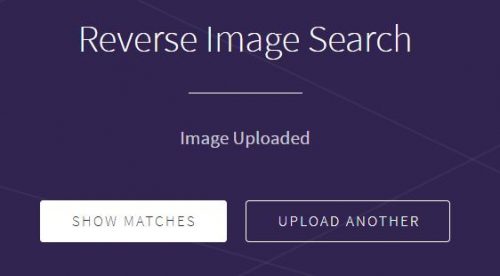
The only downside to this is that it only works with Google searches.
Bing
Microsoft have thought of the image reverse searching idea a bit better. Here you have no need to improvise and find alternative ways to search. When you navigate to bing.com/images on the top right corner you will see a camera icon. If you tap on it first you will be informed that the image you upload will be stored and it may be used to improve searches in the future. Tap on “Continue” and you can either choose an image that you already have in your gallery, you can use your camera to snap the image or you can upload it from your favorite cloud storage. So if you are looking at some image on a website and you want to do a reverse image search you will need to download it first, if you intend on doing a Bing search.
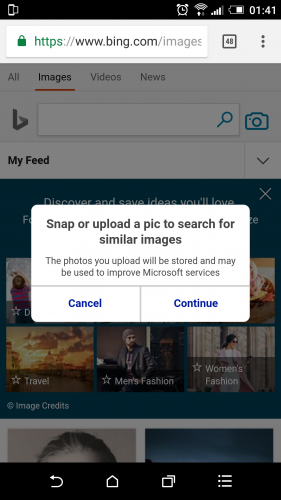
Since these two are the most popular search engines we did the tutorial basically on them. If you believe that there are other search engines, let us know.
Frequently Asked Questions and Answers
Q: Will this work on an iphone?
A: Yes. If you intend on using a google search with the direct feature “Search Google for this image” you have to use Chrome. All the other ways of reverse searching are available regardless of which browser you are using
Q: is there an app for reverse image searching?
A: There’s an app for everything, but we haven’t tested them. We saw that reverse searching through a browser on a phone is very easy. But if you are looking for an app to do a reverse image search then you will need to launch your store (play store or itunes) and look for applications that can do that.

