There is a growing concern about the Facebook mobile application accessing the contacts on your mobile phone and sending them to Facebook. While Facebook states that only you can see this information, you might not be comfortable with it, here’s how to disable the feature and erase the data at Facebook.
You will need to access Facebook using both your computer and your phone’s Facebook mobile application.
First we need to deactivate the syncing feature on your mobile device.
For iOS devices:
1. Open the Facebook application.
2. Select Friends.
3. Click the arrow button in the upper-right corner.
4. Select Sync Contacts.
5. Turn Syncing OFF.
6. Click the Remove Data button.
7. When prompted, select OK.
For Android devices:
1. Open the Facebook application.
2. Press the Menu key.
3. Select Settings.
4. Scroll to the bottom and select Sync Contacts.
5. Select Remove Facebook data.
6. Tap the OK button.
For BlackBerry devices:
1. Open the Facebook application.
2. Press the Menu key and select Options.
3. Uncheck the BlackBerry Contacts application checkbox.
4. Press the Back key.
5. When prompted to Save Changes, select Yes.
Next, we need to remove the data from Facebook itself.
On your computer:
1. Go to Facebook and login to your account.
2. Go to the upper-right corner, click Account and select Edit Friends.
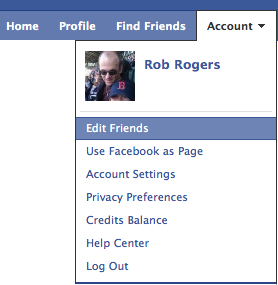
3. In the left column, select Contacts.
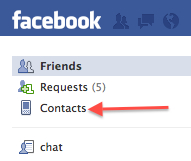
4. In the far right column, under Phonebook Contacts, click the this page link at the end of the paragraph.
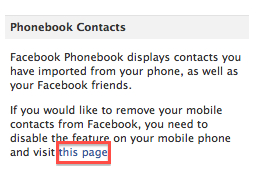
5. When the Remove Imported Contacts page appears, click the Remove button.
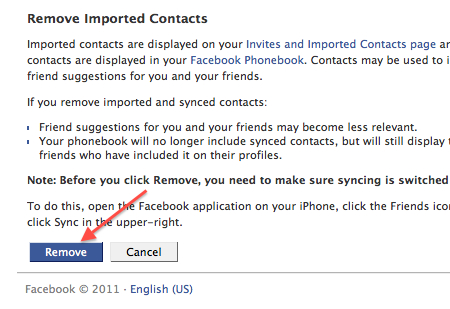
You will then see a message saying that your request is being processed and you will be notified when completed.
