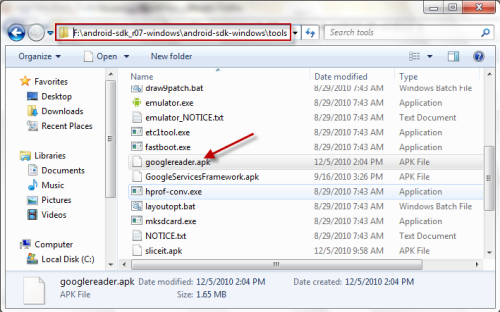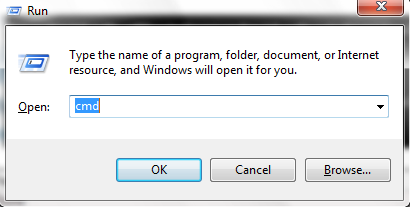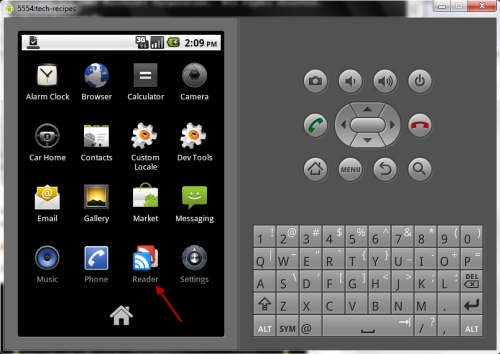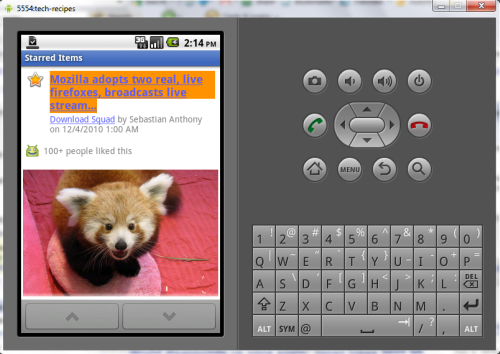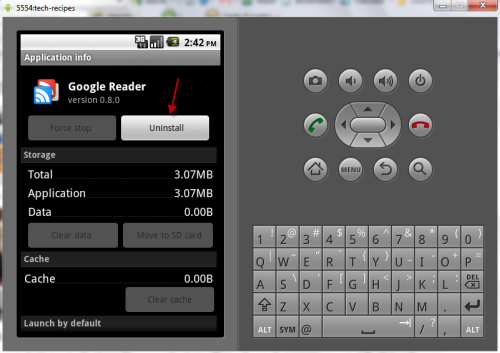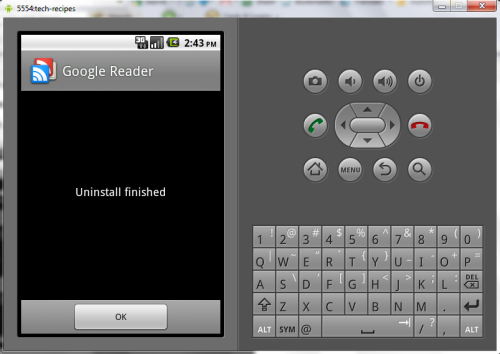When using the Android SDK, developers can install applications within the emulators. This tech-recipes guide shows how to install (and uninstall) APK files within the Android SDK.
I. Install APK Files
1. Launch Android SDK, start your emulator, and leave it in the background. If you do not have the SDK, you can get it at Android SDK. You can also learn how to install it without an internet connection and how to set up an emulator.
2. Download your favorite APK files. You can check out this interesting post from Shamantears on how to use Google to find free APK files.
3. Put your APK files inside \android-sdk_r07-windows\android-sdk-windows\tools. Please note that this is the default directory of the SDK. In this post, we will install the Google Reader app.
4. Press Winkey+R. This will bring up the Run box. Then type in cmd, and hit Enter.
5. In the Command Prompt window, switch to \android-sdk_r07-windows\android-sdk-windows\tools, and type in the following: adb install googlereader.apk. Then hit Enter. (Replace googlereader with your app’s name). It will look like this:
6. Now, switch back to your emulator. You can see your new application.
II. Uninstall APK Files
1. On emulator, go to Settings->Applications->Manage applications->Choose the app that you want to uninstall->Uninstall.
Note: Some apps may not work on emulator because they need real hardware or a framework.