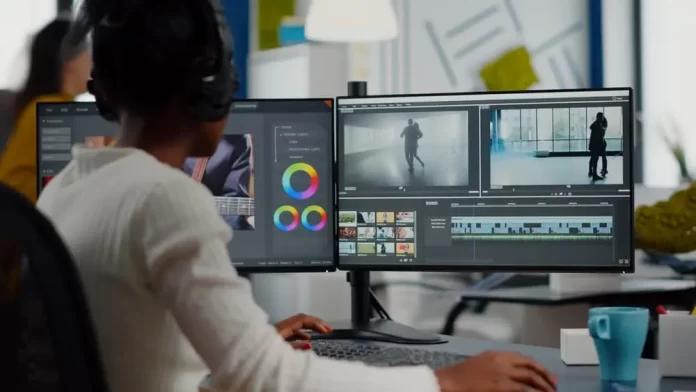
While TikTok provides an array of built-in tools for video editing, sometimes content creators seek more advanced features or different aesthetic effects. This is where third-party apps come into play, offering a broader suite of editing tools. This guide will walk you through the process of using third-party apps to elevate your TikTok videos.
Editing with Third-Party Apps Made Easy
Step 1: Choose Your Editing App
There are numerous video editing apps available, but for the purpose of this guide, we’ll focus on a few popular ones:
- InShot: This app offers a plethora of tools like trimming, speeding up/slowing down footage, and adding music.
- Adobe Premiere Rush: A simplified version of Adobe’s industry-leading software, it’s great for more intricate edits.
- VideoLeap: Ideal for adding effects and layering videos.
Download your preferred app from your device’s app store.
Step 2: Import Your TikTok Video
Open the editing app.
Locate the ‘Import’ or ‘Open’ button, often represented by a ‘+’ icon.
Browse your device’s gallery and select the TikTok video you wish to edit.
Step 3: Apply Basic Edits
Depending on the app, here are some basic edits you can apply:
Trimming: Cut out unwanted sections from the beginning or end.
Cropping: Adjust the frame to focus on a specific area.
Speed adjustments: Speed up or slow down sections for effect.
Step 4: Enhance with Advanced Features
Transitions: Add smooth transitions between different clips if your video isn’t a continuous shot.
Filters & Effects: Apply color corrections or stylistic filters to enhance the video’s mood.
Text & Stickers: Overlay your video with text or stickers for added context or fun.
Music & Sound Effects: Some apps offer a library of tracks and effects. Make sure they are royalty-free if you plan to monetize.
Step 5: Export & Save
Once you’re satisfied with the edits:
Look for the ‘Export’ or ‘Save’ option, typically represented by a download or share icon.
Choose the quality/resolution for export. For TikTok, 1080p is usually sufficient.
Save the edited video to your device.
Step 6: Upload to TikTok
Open TikTok and tap the ‘+’ icon to create a new post.
Instead of recording, choose ‘Upload’ and select your edited video from the gallery.
You can still apply TikTok filters, captions, and other in-app edits if needed.
Post your video!
Points to Remember:
Compatibility: Ensure the third-party app exports videos in a format compatible with TikTok.
Watermarks: Some free versions of third-party apps might add their watermark to the edited video. You might need a premium version to remove it.
Respect Copyright: Only use music and assets you have rights to. This prevents your video from being muted or taken down.
In conclusion, third-party apps can significantly enhance the quality and creativity of your TikTok videos. With this step-by-step guide, you’re equipped to explore beyond TikTok’s built-in tools and truly make your content shine. Happy editing!
Frequently Asked Questions (FAQs)
No, using third-party apps to edit videos doesn’t breach TikTok’s terms of service. However, always make sure the content you upload adheres to TikTok’s guidelines, especially regarding copyrighted materials.
Some third-party apps might compress videos during the export process. Always ensure you’re exporting in the highest quality possible, typically 1080p for TikTok.
Most apps add watermarks in their free versions. You might need to upgrade to a premium version or make an in-app purchase to remove them.
Always use royalty-free music or tracks you have rights to. Some editing apps offer built-in music libraries that are safe to use. Otherwise, consider platforms like Epidemic Sound or Artlist for royalty-free tracks.
Yes, there are numerous free video editing apps available. Some might have limitations or watermarks. Research and read reviews to find one that best suits your needs.
Most editing apps allow you to adjust the aspect ratio. For TikTok, a 9:16 vertical format is ideal. Ensure you set this before exporting.
Absolutely! Most video editing apps allow you to import and merge multiple clips, making it easy to create compilations or longer narratives from separate TikTok videos.

















