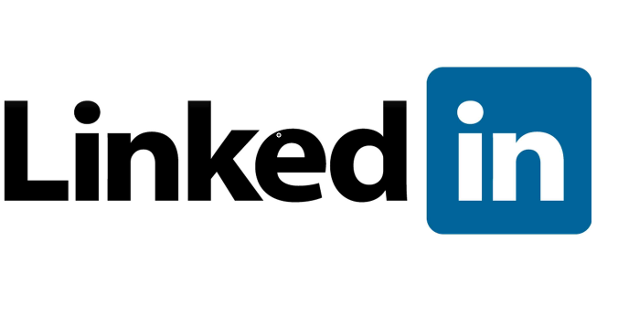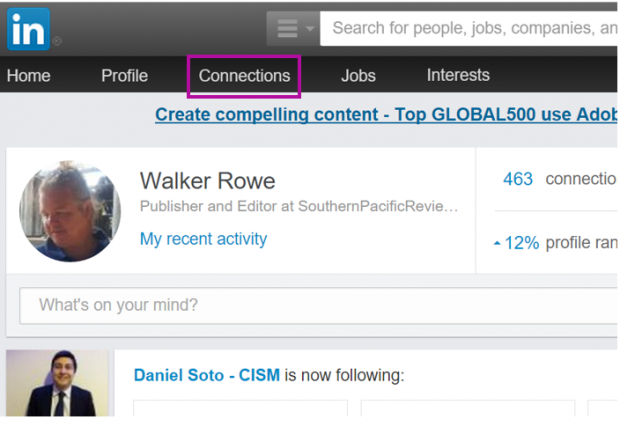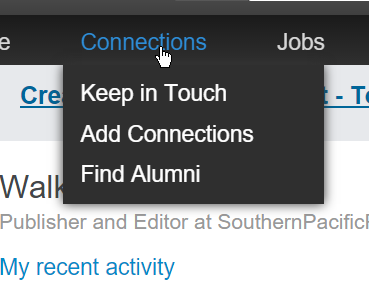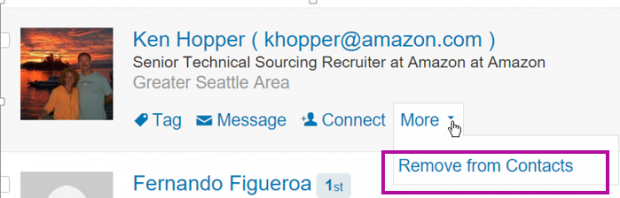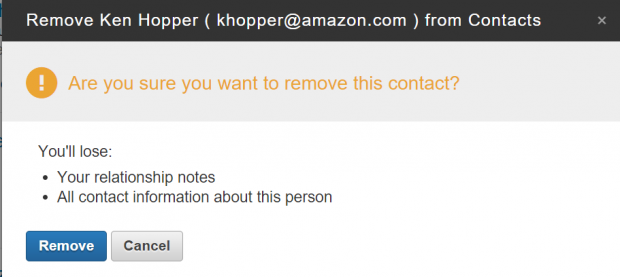Let’s face it. Many of the people who are your contacts on LinkedIn are people you do not even know, whom you added for reasons you cannot remember. Let’s see how to delete them.
The problem with LinkedIn is that it has lost some of its relevance as a tool to show recruiters who you are and who knows you, since you can link up with people with whom you have never worked. I use it to promote my work by posting status updates and links. Plus, I add someone when we work on a project together or when they submit an article that I publish in my magazine Southern Pacific Review.
I am a freelancer now, but back when I was working in an office, I added many recruiters to my LinkedIn contacts. They would send me requests when they wanted to contact me. These were people who were too cheap to purchase a business account with LinkedIn. You can send an email to a contact, but to send an email to someone you do not know, you need to pay for that privilege.
LinkedIn has always made it difficult for users to find the screen to delete people. Plus, they keep changing their screen. They even changed the word “contacts” to “connections” to further confuse us.
Here is how to delete a connection now.
1.From the main LinkedIn screen, select Connections.
2.That is a drop-down menu, but you actually have to click the word Connections and not any of the drop-down items. A drop-down menu normally leads to another menu, so this is awkward.
3.Here is an annoying recruiter. Let’s get rid of him. Click the arrow next to More, and then select Remove from Contacts.
LinkedIn warns you that you are deleting this person from your life forever. Click Remove, and they are gone. (Notice here that they have reverted to using the word Contacts.)