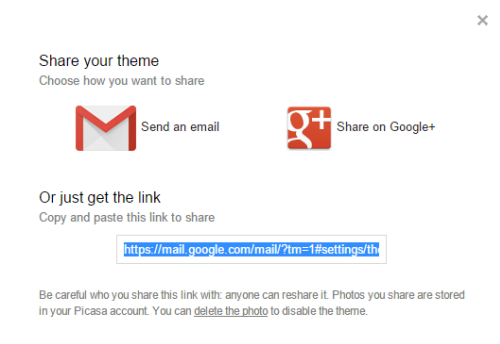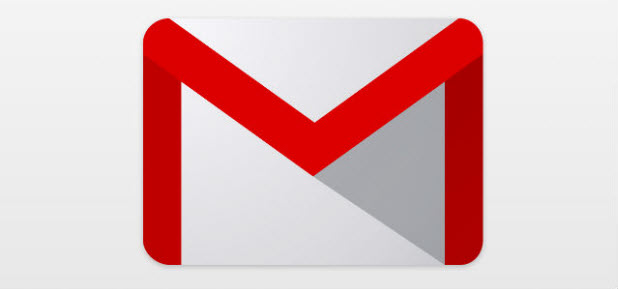Even though Gmail’s default interface is satisfactory, you might prefer to spice it up to make working with email messages a bit less monotonous. The good news is that Gmail has a built-in feature to help you do just that. You can even upload your own picture and set it as your Gmail background. Here’s how.
1. Log in to your Gmail account.
2. Click the small gear icon at the top right of the page, and then select Themes.
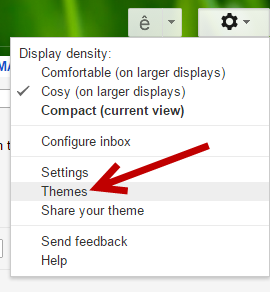
3. Pick one of the backgrounds provided in the box. Gmail will let you preview the new background whenever you select a new one.
These photos are taken by professionals and are provided in high resolution. By default, only a few of them are listed. If you cannot find a background that you like in the limited list, click More Images to see the whole collection.
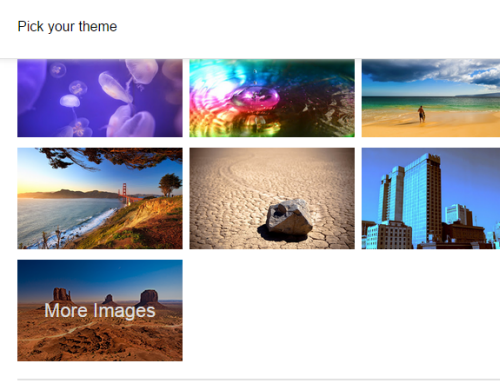
If you already have a background that you like, click My Photos to select it from your photo collection or upload a new one from your computer.
4. After you have chosen the background, you can also change the text background, make the corners of the background darker and blur the image using the following set of options. Since many of the available backgrounds contain a large number of objects, you can use these tools to blur the images to make them less distracting. Even though not all of the backgrounds are editable, most of the newer backgrounds are.
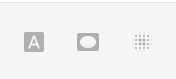
5. When you are done editing the photo, click Save.
6. If you ever want to share your current theme with your friends, click the gear icon, and select Share your theme. You can share the theme via link, email or Google+.