Clearing the Google search box (or address box) history in Safari to prevent people from seeing your prior searches. This tutorial has been updated to show how to erase your Google history in Safari versions 5 and 6. I have also clarified some other questions that people frequently ask regarding Google search histories.
Safari Version 6
When using Safari your previous searches can be saved in two potential places–within the browser’s history or within Google’s servers.
With the latest version of Safari, the search bar has been combined into the address bar. Anything you place within the address bar that does not appear to be a web address will automatically trigger a search. These searches will be saved as part of Safari’s history. Therefore, to remove the Google Search autofill results from the address/search bar, one just needs to select the Clear History command from the History menu.
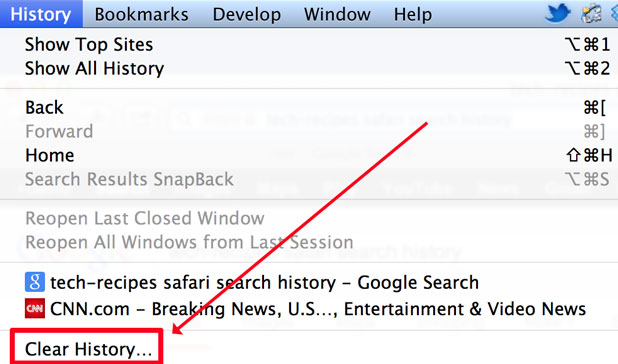
Alternatively, if you are searching from the actual Google website instead of Safari’s address/search bar, you will need to log into your Google account and manage your history results.
Safari Version 5
Many users continue to use older versions of Safari in order to keep the address bar and search bars separate. Removing the search history in that version requires these stesp.
1. Click the magnifying glass to the left of the Google search box
2. Select Clear Recent Searches
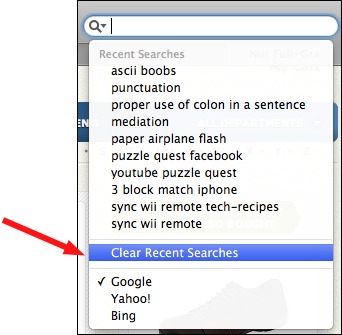
Reset Safari
Both versions of Safari have the Reset Safari option.
This not only erases just your google data, but it also erases your cookies, autofills, cache, history list, usernames, and passwords. This is like the nuclear bomb of removing your Google information from within Safari. This, however, will not remove your search history when using the Google website while logged in.
1. Goto the Safari menu
2. Click Safari
3. Select Reset Safari
