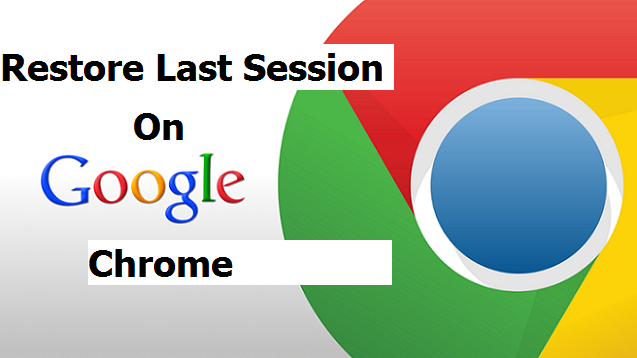Hello readers! Have you accidentally quit your Google Chrome browser? Did your PC shutdown while you were browsing? There’s a way you can fix this. This post will teach you how to restore last session on Google Chrome.
Google Chrome as a browser is one the most efficient and effective browser in the world today. Meanwhile, some questions have been roaming around on how to restore your last session or pages on Google Chrome. The solution is here, following the below step by step approach will lead you through to restoring your last session on Google Chrome.
Although this article is centered on how to restore last session on Google Chrome, there’s no assurance that this might work for you. If for some weird reason the steps here don’t work for you, you can re-open mistakenly closed tabs by going to your browser history.
Okay, I am a man of little words;
Lets cut straight to chase.
How To Restore Last Session On Google Chrome
1. Open Google Chrome on your computer.
2. Click on the utility icon (menu icon)
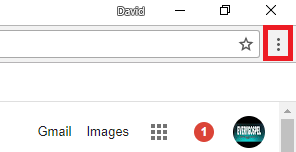
3. Click Settings on the menu.
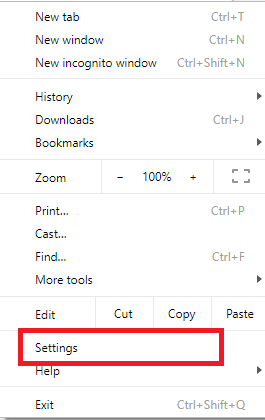
4. Scroll down to on startup pages.
5. Click on Continue where you left off. When this option is selected, your browser will repair and cargo all of your recent tabs out of your final session whenever you begin it up.
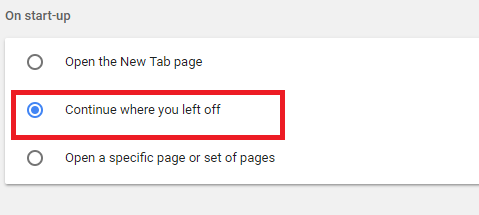
Finally, with this simple and best approach, you won’t have to worry anymore about losing a page accidentally on Google Chrome browser. All you just have to do is, follow the aforementioned steps above and restore your open tabs again. If you encounter any issues while trying to perform the steps above, kindly tell us in the comment section and I or my co-writer will attend to you with immediate effect.
Thanks for always stopping by.
Frequently Asked Questions and Answers
Q: How do I restore last session on a window?
A: Open Google Chrome on your computer > Right-click an empty space on the tab. After doing this, you should see a drop-down menu > Click on Reopen Closed Tab on the menu. This button will restore recently closed tab on your browser. Your recently closed tab will be reopened in a new tab. There’s a shortcut you can use, Alternatively, press the Shift+Ctrl+T shortcut on your keyboard to reopen a recently closed tab.
If you happen to simply closed a window with more than one tabs in it, this button will show up as Reopen Closed Window. It’ll open reopen the closed window and cargo all of its tabs.
Q: My recently closed tab isn’t opening, what do I do?
A: This should not be a serious issue if your recently closed tab isn’t opening or you can’t find it after restoring tabs, you can simply check your history to re-open closed tabs.
Q: How do I see my most visited pages on Google Chrome?
A: To get started, open chrome to a new blank tab. Chrome by default will list your most visited websites from top-left to bottom-right. Move your mouse over a thumbnail that belongs to each website to display 2 commonly unknown options: Pin, and Remove.