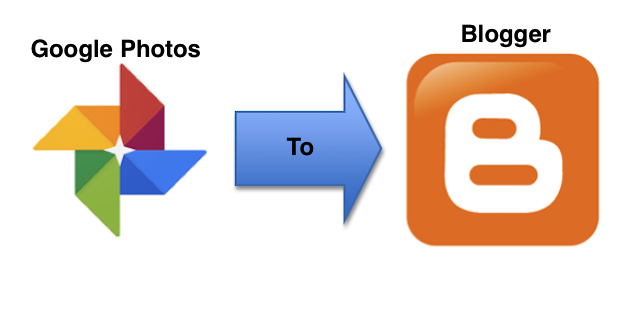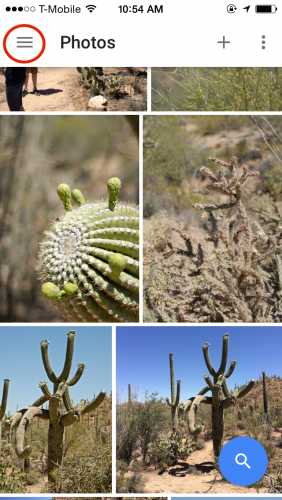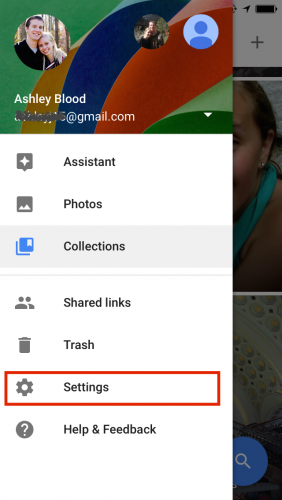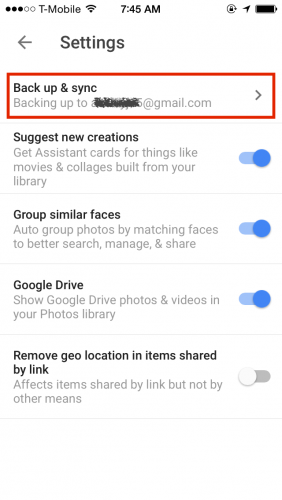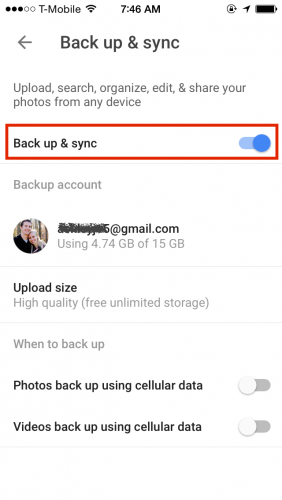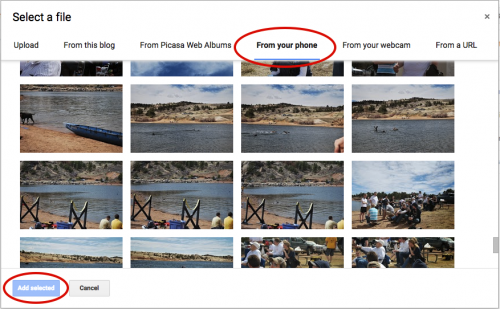You can move photos from your phone to your blog in several ways. However, if you use Blogger, then the easiest method by far is using the Google Photos App. When you have certain settings adjusted on your phone, Google will automatically back up all of your pictures, and they will be conveniently accessible while you are drafting a blog post. Let’s get started.
1. Open the Google Photos App on your phone, and click on the Menu on the upper-left of the screen. It looks like three parallel horizontal lines.
2. Click on Settings.
3. Click on Back up & sync.
4. Toggle on Back up & sync. You will need to enter your Gmail account information if you have not done so already. This screen looks different on android phones, but the content is the same.
Note: There are two options at the bottom of the screen for using data to back up photos and videos when you are not connected to WiFi. Uploading pictures can use a lot of data, so keep these toggled off unless you have an unlimited data plan. Your photos will be synced the next time you are connected to WiFi.
5. Now your pictures will be waiting for you when you are ready to write your blog posts. Open up a blog post on your computer, and click on the insert image icon.
6. On the Select a file screen, click the From your phone tab. All the photos on your phone should be there, even if you have deleted the local copies from your phone. Once pictures are synced, they are stored on the cloud in your Google Photos account. Select the photos you want to insert, and click Add Selected at the bottom-left of the window.
That is all there is to it. Check back later for more tutorials on how Google Photos can manage your photo collection.